Video Quality on Instagram: 4 Ways to Fix Instagram Video Quality
It's frustrating when you upload a 4K video to Instagram, and it seems like a 240p video with a significant loss of quality.
Many Instagram content creators may not be surprised by the blurred video quality on Instagram. The platform has long been known for ruining the quality of videos shared, even short and small clips.
Don't worry; this post will resolve your issue!
.jpg)
Best quality video on Instagram
Understanding Video Quality on Instagram
Video quality for Instagram is essential for engaging users and displaying high-quality content that sticks out in the feed.
For the best results, you should upload videos in 1080p with high resolution and the appropriate aspect ratios for each format.
Lighting, stabilization, and editing methods can improve clarity and professionalism even after compression.
Keeping file sizes under Instagram's limits also reduces loading times and ensures better playback.
.jpg)
Video quality in Instagram
By concentrating on video quality on Instagram, creators and marketers can leave a lasting impression, ensuring that their videos attract viewers' attention and meet the visual standards that Instagram users demand.
Important Instagram Video Specifications
In addition to video quality on Instagram, there are many requirements you should meet to ensure the best content for your users.
Video format
The recommended video format for Instagram videos is MP4 and MOV. They are widely accepted and enable high-quality playing.
MP4 is typically used because it offers H.264 compression, which balances video quality with reduced file sizes, resulting in faster loading times and lower data usage.
Adhering to these formats improves compatibility across Instagram's services, from Stories to Reels, delivering a smooth watching experience for users.
Video aspect ratios
.jpg)
Video aspect ratios
Instagram employs several aspect ratios based on the kind of video content.
For example, the feed frequently includes 1:1 square videos, but Stories and Reels have a 9:16 vertical ratio to fill the mobile screen.
Matching these ratios helps prevent needless cropping and ensures the content's integrity.
Video size & dimensions
Instagram recommends a particular size for each video format to prevent blurring and improve clarity.
For example, feed videos should be 1080 × 1080 pixels square, whereas the best video size for Instagram Stories should be 1080 x 1920 pixels vertical.
Using these dimensions allows the platform to display high-quality videos while avoiding compression difficulties that might impair images, particularly on larger displays.
Video length
.jpg)
Instagram video length
The length of Instagram videos varies by format, with Feed videos limited to 60 seconds, Stories capped at 15 seconds per segment, and Reels lasting up to 90 seconds.
Longer content can be shared on IGTV, now integrated with Instagram Video, which allows up to 60 minutes for verified accounts.
► Related: Tiktok video length
How to Upload a High Quality Video on Instagram?
The Instagram app automatically compresses high-quality HD videos to save server storage and bandwidth.
If you wish to upload a high quality video on Instagram without sacrificing quality, enable high-quality uploads before importing your video from your phone.
Upload video quality Instagram iPhone
-
Step 1: Open the Instagram app on your iPhone
-
Step 2: Go to Settings → Account → Data Usage
-
Step 3: Toggle on “High quality uploads”
-
Step 4: Quit Settings and choose videos from your Photos app to upload to Instagram.
.jpg)
Upload video quality Instagram on iPhone
Upload video quality Instagram Android
-
Step 1: Open Instagram on Android
-
Step 2: Open the user profile tab
-
Step 3: Tap the three-dash icon to open Settings
-
Step 4: Navigate Account → Mobile data use
-
Step 5: Toggle on “Upload at highest quality”
-
Step 6: Return and upload videos from the local gallery to Instagram
.jpg)
Upload video quality Instagram on Android
How to Fix Instagram Video Quality?
Everything does not always function perfectly every time you try it. The same is true when posting a video to Instagram, which may lose quality throughout the uploading process.
If this is the case, then use the following methods to fix bad quality videos:
Check network connection
When your internet connection is sluggish, the Instagram video may appear blurry as you watch it. If your internet connection is slow, try switching networks or utilizing WIFI.
Adjust Instagram Settings
Instagram uses a lot of mobile data. To avoid this, Instagram gives you options that may be altered to reduce data usage. This will result in reduced Instagram video quality.
Follow these steps to adjust Instagram video quality settings:
.jpg)
Adjust Instagram video quality settings
-
Step 1: Open Instagram and tap on your profile icon to open your profile
-
Step 2: In the top right corner, tap on the three horizontal lines
-
Step 3: Select Settings → Account → Cellular Data Use
-
Step 4: Toggle off the Data Saver
Resize Instagram videos
Instagram has specific requirements for posted videos; it will restrict the size and quality of the uploaded video; if you upload a video or photo that is too large, the platform will compress the video to speed up the loading process.
So, pay attention to the size of the uploaded video; if it is too large, make some adjustments to it.
Use video repair software
How to adjust video quality on Instagram?
If your video is blurry and you believe you are in difficulty, you should be aware that several tools can help you. They can help you fix any corrupted video file and restore it to its original condition.
Keep in mind that your grid will crop the cover image, so format it accordingly. You can upload a specially created JPEG or select a still clip from your video.
Because you can't edit the cover after it's been published, uploading a 4:5 formatted cover ensures that no text is cropped unnaturally. This will help viewers get more familiar with your IGTV videos.
On the platform now, no method exists to submit 4K and HD videos without compression. Nonetheless, you can apply a few strategies to improve the video's quality.
- Bad Internet connection
- Disturbed Network settings of Android/iPhone.
- Unbalanced camera settings of your phone.
- Outdated application.
- Unsuitable video size,…
Summary
Ensuring the best video quality on Instagram can be a time-consuming and difficult task. However, having a superb video can really assist you in gaining new followers and friends. Hope you are successful!
.jpg)
![What Video Format for Instagram Should You Use? [with Specifications]](https://admin.vidconverteronline.com//filemanager/data-images/20231228/Video%20Format%20for%20Instagram/video-formats-supported-by-instagram.jpg)
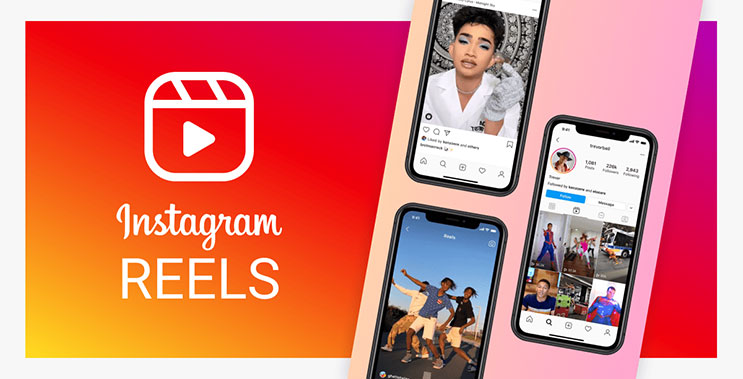

0 Comments
Leave a Comment
Your email address will not be published. Required fields are marked *