How to Fix Bad Quality Videos? Apply 8 Easy & Effective Methods
Poor-quality videos are frustrating to watch. They can be blurry, shaky, out-of-sync, or have some other visual issues.
This article will provide how to fix bad quality videos and make them crisp, sharp, and clear as well as some neat tricks to fixing video quality.
Let’s get started!
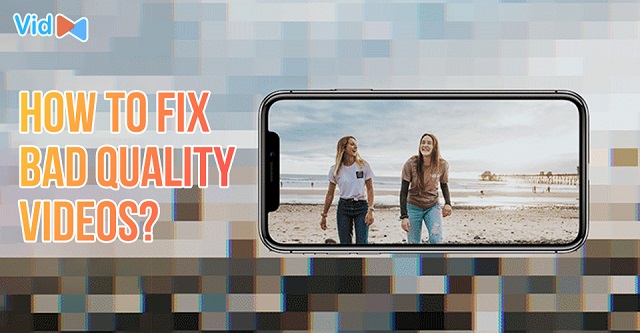
How to fix the quality of a video?
Common Video-Related Issues
We will first discuss some typical video quality concerns before moving on to how to fix video quality.
Continue reading to find out more about the several problems that might arise with poor quality video.
Choppy & jerky videos
The choppy or jerky videos can be with your downloaded or recorded videos.
They can be caused by corrupt memory cards, SD cards, and camera bugs while capturing the videos.
How to make low quality videos better? You can play your video in another media player or update your PC drivers.
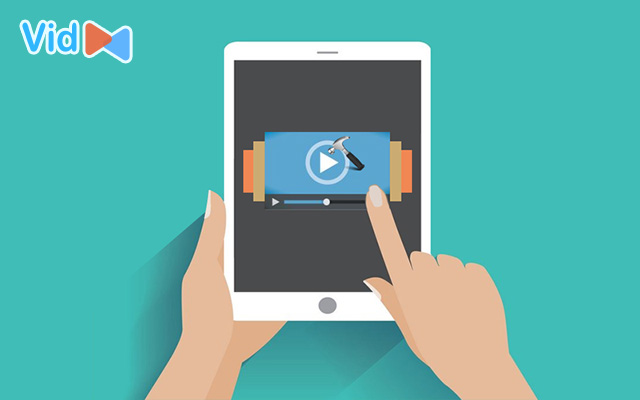
Choppy & jerky video
Blurry videos
Blurry videos are attributed to multiple reasons such as insufficient disk space, incompatible media player, or defective encoding.
Watching blurry videos is just annoying.
Thus, you should choose the best video file formats like MP4, which guarantees getting a video with HD quality while having a low file size.
If your video file is not .mp4, you can use an online video converter like VidConverter.
It will enable you to convert video files to mp4 without effort.
Moreover, choose 1080p and 720p for the dimension of screen resolution when you record HD video to fix bad quality videos.
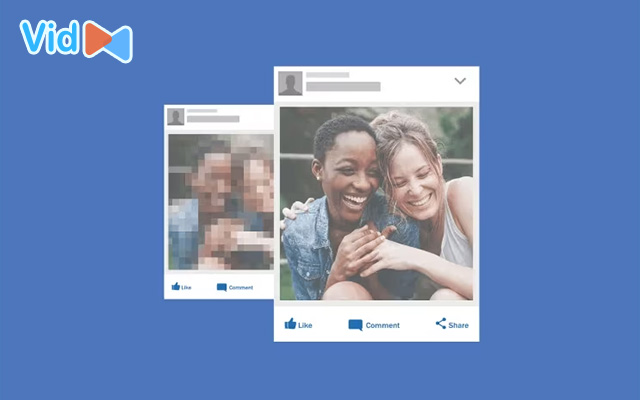
A blurry video
Shaky videos
It is difficult and frustrating to watch sharky videos, especially when watching them on larger screens.
So, it’s very necessary to know how to make bad video quality better as soon as possible.
Pixelated videos
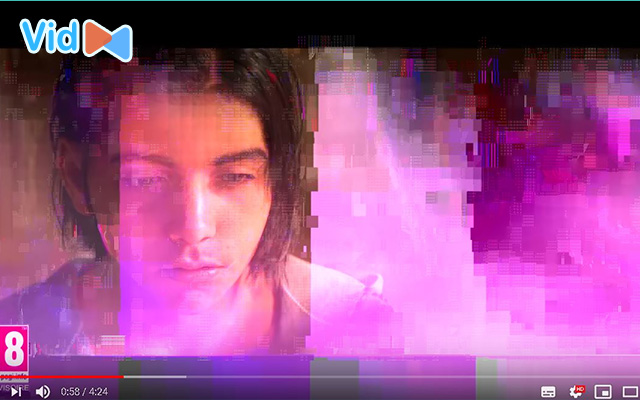
A pixelated video
Encountered by numerous people, grainy video ruins their video-seeing experience.
Various reasons cause video footage to turn grainy or have low video quality. Luckily, it is not too challenging to fix pixelated videos.
What Causes Bad Quality Videos?
If you are asking “why is my video quality so bad?”, check out the following factors:
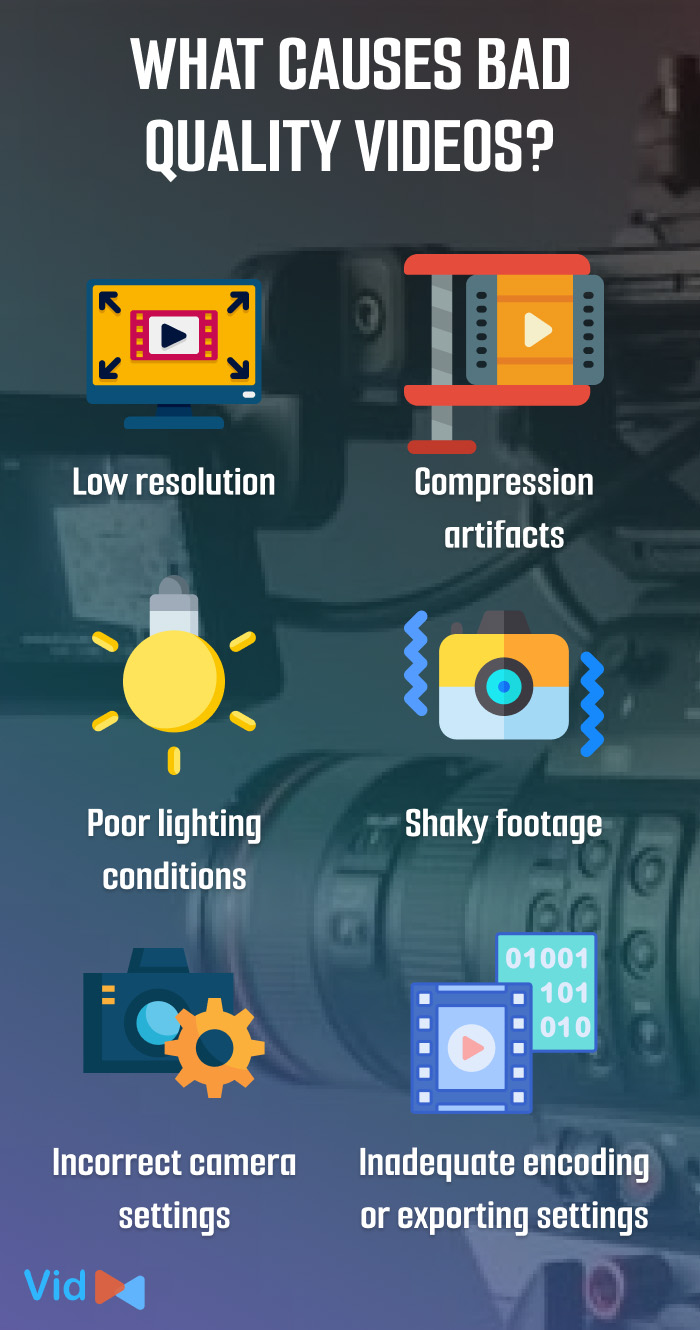
Things that make video bad quality
-
Low resolution: Detail loss and poor image quality can occur while dealing with or recording from low-resolution videos.
-
Compression artifacts: A video's overall quality may be diminished by highly compressed videos displaying blocky or fuzzy artifacts.
-
Poor lighting conditions: Video that is noisy or underexposed may be the consequence of insufficient or uneven illumination.
-
Shaky footage: Jittery or fuzzy videos can be caused by camera vibrations or unsteady hands during recording.
-
Incorrect camera settings: Poor video quality might result from incorrect focus, exposure settings, or white balance.
-
Inadequate encoding or exporting settings: Video quality might suffer from incorrect settings used while encoding or exporting.
How To Fix Bad Quality Videos?
There are various ways to make video quality bad to be better. Below, we introduce 8 of the most common methods.
Let’s check them out!
#1: Use video editing software
You may be surprised by the enormous advantages of a video editing tool. It not only merges, trims, or applies special effects but also removes the video flaws.
Furthermore, you can use this software to enhance the quality of jerky or shaky videos.
Many tools allow you to repair video resolution online, adjust contrast, brightness, filters, sharpening, saturation, sound, and video noise, etc.
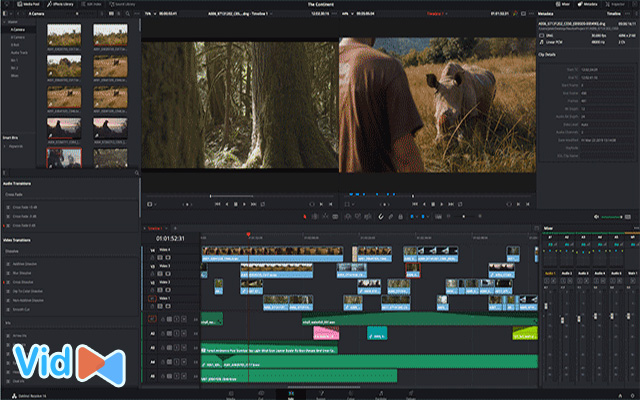
Using video editing software is a good video quality fixer
#2: Use plugins
Using plugins is one of the best ways when it comes to how to make a bad quality video better.
They let you eliminate speckles, color banding, noise in video clips, and other video issues. You can also correct and process color.
There are a few popularly used plugins such as Plural Eye, Red Giant Magic Bullet, Denoiser, Beauty Box, Neat Video, Cinemartin Denoiser, etc.
#3: Update the graphics driver
How to fix quality of video?
Updating the graphics driver of the system to the latest version can help improve video color, sound, brightness, and more.
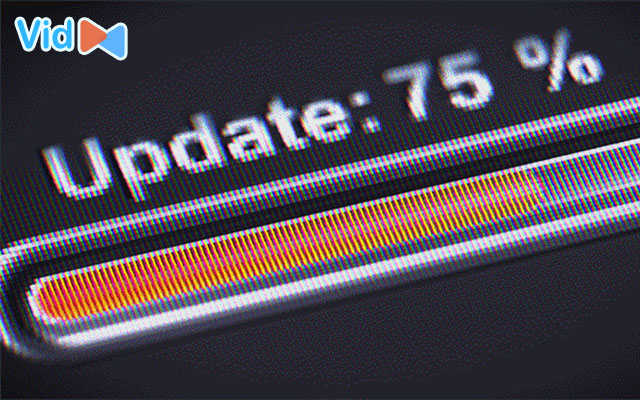
There are many bad quality video makers
#4: Download the video again
Video bad quality can be caused by abrupt system shutdown or any other interruption while downloading the videos.
Hence, we recommend downloading or transferring the videos again from the source to your preferred location.
If this method doesn’t work, then try the next one to make videos bad quality better.
#5: Change the video codec

Change the video codec
The incompatible codec or the incorrect codec in the system can be responsible for jerky, shaky videos.
To fix poor video quality issues, try to change the codec. This should improve your videos.
#6: Repair corrupted storage device
To resolve poor quality videos, first try repairing the damaged storage device used to store your video files. Here are the steps:
-
Type the “cmd” in the search
-
Now, you see the command prompt, right-click on it
-
Choose “Run as administrator“
-
Type the command “chkdsk [volume] /r”
#7: Change the video resolution
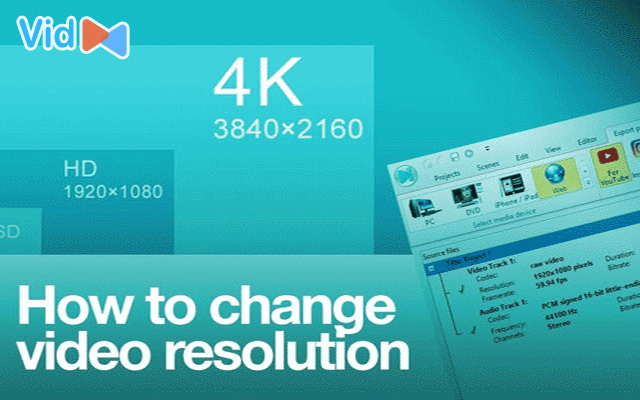
Change video resolution
Enhancing the video resolution is one of the best methods as to how to make videos low quality become better.
The higher resolution of your video is the higher the video quality. This also improves picture quality.
Read more: Best video converter free
#8: Use video repair tool
Another way to fix quality of video is using the Video Repair Tool.
This software helps fix videos stored in the memory card, SD card, Pen drive, external hard drive, and more.
You can use it to repair corrupted, choppy, jerky, broken video files. It not only repairs video files but also fixes other audio and video file formats.

Use a video repair tool
Follow the below steps to resolve the poor video quality.
-
Step 1: Launch Video Repair software. Click on 'Add Files' to add video files you want to fix.
-
Step 2: Click on the 'Repair' button to start the process.
-
Step 3: Click on 'Preview' to preview the fixed video file and click on the 'Save Repaired Files' button to save it at your desired location.
How to Fix Blurry Videos on iPhone?
There are several ways in which you will learn how to fix quality videos on iPhone.
Get the details below:
Use video enhancer apps
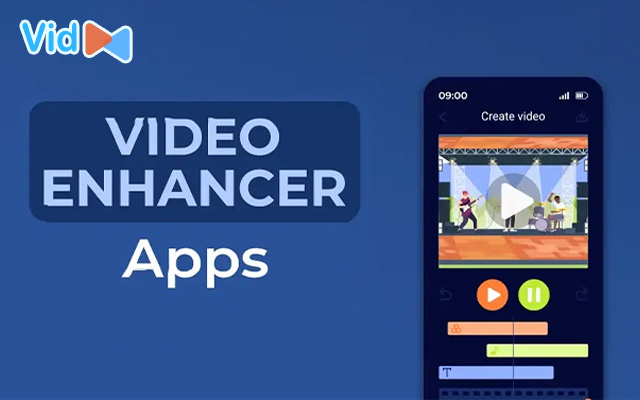
Video enhancer app
Video enhancer apps are great for those who have ever been concerned about how to make videos bad quality better on an iPhone.
They are capable of improving video resolution, reducing shake, eliminating background noise, as well as enhancing lighting and contrast.
Below are some of the most popular video enhancer apps for iPhone.
-
Pinnacle Studio Pro
-
InShot
-
Videoshop
-
Enlight Videoleap
-
LumaFX
Use Messaging applications

Use Messaging applications to improve video quality
You can take advantage of third-party messaging applications to fix the issue of blurry videos.
These applications will allow you to edit the video as per your choice before uploading it to Facebook or YouTube.
Download Videos from iCloud
iCloud is one of the most effective services on your iPhone, which lets you share your videos.
Hence, you can upload your videos in a standard format and download them anywhere.
During the transfer, there will be no compromises with the video resolution or size.
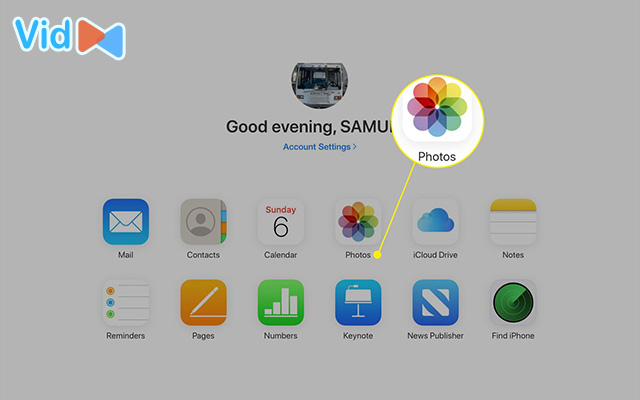
Download videos from iCloud
Use Dropbox
Another way to repair pixelated videos is by uploading videos on Dropbox through your iPhone.
By doing this, you can save space on your mobile handset and download the same-quality video on your iPhone and watch it when you’re offline.
Now, you can download the high-quality video from Dropbox to your iPhone.
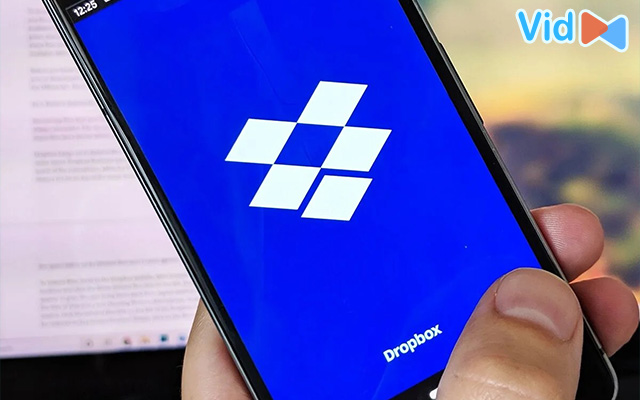
Use Dropbox to download your videos
How to Test the Video Quality?
There is no denying the importance of high-quality images, thus it is imperative to properly record, edit, compress, and transfer high-quality ones.
Numerous problems with video quality may be found and fixed quickly. Users may assess and evaluate video quality for this.
The steps below might help you get insight into your video if you don't want to utilize any tools for video analysis.
-
Step 1: Select the video file you want to assess so that you can check its resolution and other features. Right-click on the video and choose the Properties option by tapping on it.
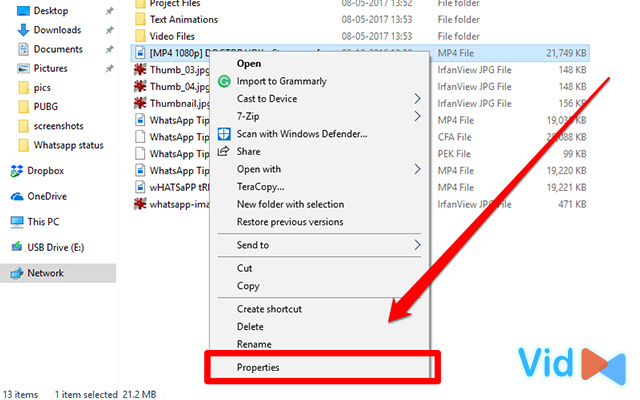
Select Properties
-
Step 2: You will see a screen appear; select the Details tab.
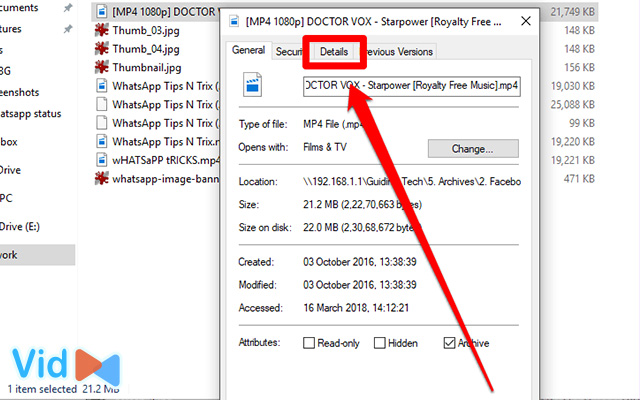
Select Details tab
-
Step 3: Here you'll see every aspect of the video. You can troubleshoot that using an authentic tool if any improvement is needed.
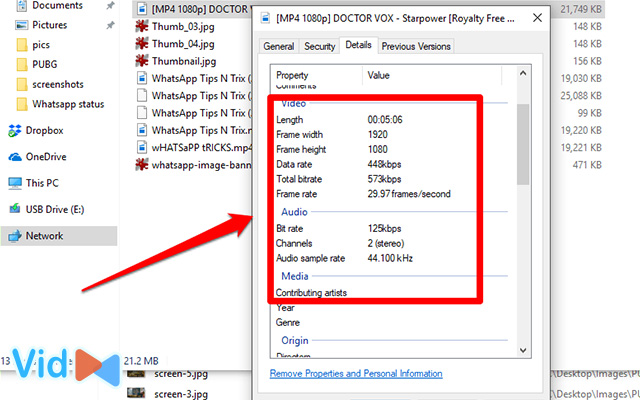
Now you can check the video resolution
How to Avoid Bad-quality Videos in Pre-production?
Pre-production is essential for ensuring success and avoiding low-quality videos. Here's what you should remember before and throughout your shooting to avoid dealing with low-quality video in post-production.
Plan your shots
Planning your shots will help you save a lot of problems later. Take the time to sketch your ideas or create a shot list.
Doing so will give you a clear idea of what you want to record, making it simpler to concentrate on producing high-quality footage while filming.
It also helps you prevent taking odd, uncomfortable shots that might disrupt the flow of your video.
Select the right equipment
.jpg)
Use the right equipment
Using the appropriate equipment may significantly improve your video quality. Investing in quality equipment, whether it's for your camera, lenses, or audio gear, may pay off well.
Ensure you test everything beforehand as well and understand how to utilize your equipment efficiently.
Pay attention to lighting
Lighting may have a significant impact on video quality.
Natural light is frequently your greatest friend, but if you're shooting indoors or in low-light circumstances, try utilizing extra lighting to brighten things up.
Soft, diffused lighting may help produce a pleasing effect, so try out several setups to see what works best for your scene.
Check the audio
.jpg)
Keep the audio in check
Don't forget about the audio quality! Poor audio may detract from even the best visuals. Use a decent microphone and inspect any background noise that may interfere with your audio.
You should also take a few test runs before you begin filming so you can tweak settings and ensure everything sounds clear.
► More to explore: How to convert video to gifs?
Final Thoughts
There's more to making an engaging video than merely pressing the record button. Knowing what affects the quality of your video is essential, whether you're a content creator looking up to your game or an aspiring filmmaker. So, we hope this article on how to fix bad quality videos will help you resolve the issues and make such videos play smoothly on your devices.
![How to Convert Video Files to MP4 in 2 Different Ways? [Full Guide]](https://admin.vidconverteronline.com//filemanager/data-images/20240104/how-to-convert-video-files-to-mp4.jpg)
![How to Fix Bad Quality Videos on iPhone in Seconds? [Causes & Fixes]](https://admin.vidconverteronline.com//filemanager/data-images/how-to-fix-bad-quality-videos-on-iPhone (4).jpg)
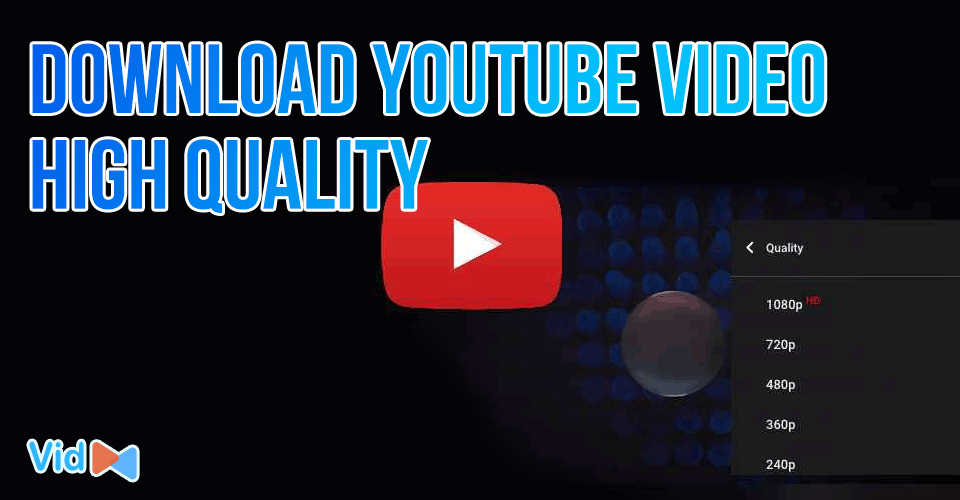
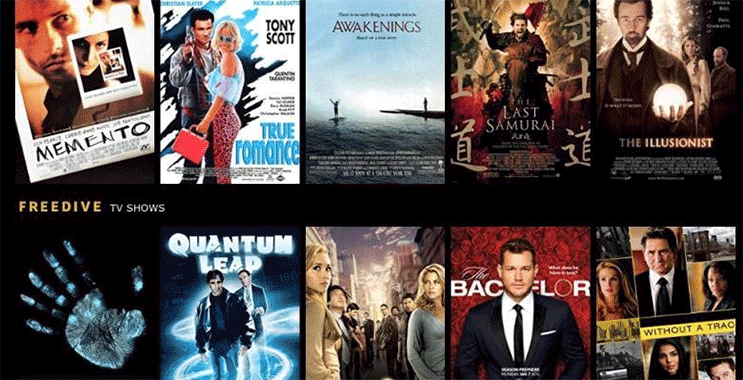
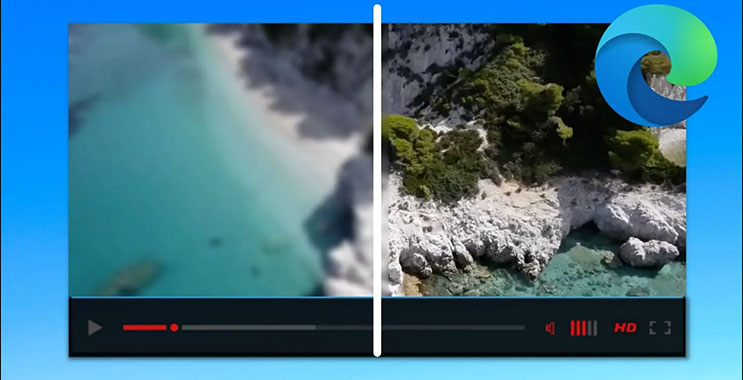
0 Comments
Leave a Comment
Your email address will not be published. Required fields are marked *