How to Send Videos via Email? Use a Video Link & 4 Other Methods
Emails can do a lot more than just sending and receiving text messages. They can help share things like images and videos with other people, especially when it comes to sending large file-size videos.
Find out how to send videos via email that are too big in different ways in this post!
.jpg)
How do I send videos via email?
Can You Send Large Videos Files via Email?
Yes. It's a simple method to share videos with your friends, coworkers, and customers for professional marketing.
Video files may be huge, so both senders and recipients should be mindful of attachment size limitations.
Several email systems may limit the size of the attachments you may send. In some circumstances, you may need to utilize a different file-sharing approach.
How to Send Videos via Email?
Whether you want to share the video via a link or attach it directly to the email, we've got you covered with these detailed guides.
Send as an attachment
Before getting started, it’s worth noting that Gmail and Outlook impose an email size limit of 25MB. That means the size of videos sent as file attachments on a PC or mobile device needs to be equal to or smaller than 25 MB.
If the video is too large, you may need to utilize a cloud storage service or video compression tool (more on these later) to send it over email.
Here’s how to send videos via Gmail as an attachment:
-
Step 1: Go into your Gmail account.
-
Step 2: Select “Compose” to open a new message window as usual.
-
Step 3: Select “Attach files” (a little paperclip icon)
.jpg)
Select Attach files
-
Step 4: Choose the video you would like to send and click “Open”
-
Step 5: After attaching your video successfully, type your message and add the subject and the recipient of the mail.
-
Step 6: When you are ready, hit the “Send” button.
.jpg)
How do you send a video on gmail?
Use a Cloud storage space
Cloud storage services such as Microsoft OneDrive, Google Drive, and Dropbox are popular for transferring large video files.
Once you upload your videos to the cloud, you may create a shareable link to include in your email. That link will never expire, making it an ideal choice for long-term collaboration.
|
Google Drive |
It provides 15GB of free storage. If you pay for more space, you can upload files up to 5TB (= 5,000GB), but Google limits upload times to 750GB per 24 hours. |
|
Microsoft OneDrive |
The free plan offers 5GB of storage. However, you can get up to 1TB for the Microsoft 365 Personal plan. |
|
Dropbox |
The free plan gives you 2GB of storage, and the Plus alternative has 2TB of storage and 2GB of file transfers. If you want more data, subscription plans vary from 100 to 250 GB of transfer and up to 3 TB of storage. |
Upload the video on YouTube
Because emails containing videos are frequently marked as spam, another best way to send videos via email is to send videos via emails with a YouTube thumbnail and a play button that leads you to YouTube.
Follow these steps:
-
Step 1: Upload the video to YouTube
► Open YouTube and log in to your Google account.
► Click the camera icon with a "+" sign at the top right corner of the page, then select Upload Video.
.jpg)
Upload videos on YouTube
► Choose the video file you want to upload from your device as well as add a title, description, tags, and choose a thumbnail.
► Choose the privacy setting for your video (public, unlisted, or private)
► Click Publish (or Done) after the video finishes uploading.
-
Step 2: Get the YouTube video link:
After uploading, YouTube will show the video with a link to it. Copy the video URL from the confirmation page or from the address bar while viewing the video.
.jpg)
Get the YouTube video link
-
Step 3: Send the link via email
► Go to your email client (Gmail, Outlook, etc.)
► Start a new email and enter the recipient’s email address.
► In the email body, paste the YouTube video link. Optionally, add a message or description about the video.
► Hit Send to share the video.
Use file transfer services
Unlike cloud storage, which focuses on long-term content storage, file transfer services are designed for efficient file sharing.
If you want high-quality media, you may use video-sharing services such as WeTransfer or Send Anywhere.
.jpg)
WeTransfer
Upload your video files to these platforms, then create a download link and add it in your email for recipients to access.
Alternatively, you can input the recipient's email address straight into the platforms, which automatically sends an email including the link and an optional personalized message.
Read more: How to fix bad quality videos on iPhone?
Use a USB Flash Drive
While uploading large files using cloud-based or online transfer platforms is a simple and remote option, they require high internet speeds for delivery.
.jpg)
Use a USB Flash Drive
For a more hands-on approach, copy your video files on a USB flash drive and deliver it to the recipient or send it to their address.
This approach is not email-based, but it is a safe way to share video files, especially if you have a sluggish or restricted internet connection.
Why Can't I Send Videos via Email?
You may have certain difficulties while sending videos in email, particularly if you try to send large video files without first compressing them.
A common reason is that your video exceeds the maximum size allowed for the emailing platform you use.
See the email video size restrictions of common services below:
.jpg)
Reason you cannot send videos by email
► Read more: How to convert video to GIFs?
Tips to Send Videos via Email
Regarding sending a video via email message, there are many ways you can opt for it. But for the best result, you still need to keep in mind the following tips:
Send a test email
Before you send a video via email, try sending a test email to a few people.
This allows you to ensure that each recipient can open the attachment and watch the video without encountering any issues. It also helps you identify any challenges that recipients may have while opening the attachment.
.jpg)
Send a test email
Ask for feedback
In your email, ask that recipients respond with feedback on the video's functioning. When they receive the email, they may provide feedback on the video attached.
If it was simple for them to obtain the attachment and watch the video, they may give good comments. If they have difficulty accessing the attachment, they can offer comprehensive comments and discuss their concerns.
This can help you fix difficulties that may prevent recipients from accessing future videos.
Consider your audience
.jpg)
Consider your audience
When delivering videos, keep your intended audience in mind. Consider the sorts of videos that your target audience would like to watch or the genres that your clients or colleagues could find engaging.
Conclusion
You now have a comprehensive understanding of the various methods for sending a video via email message. Remember that the best approach to send videos via email while maintaining quality is the one that works for you. Cannot wait to get started? Take action today!
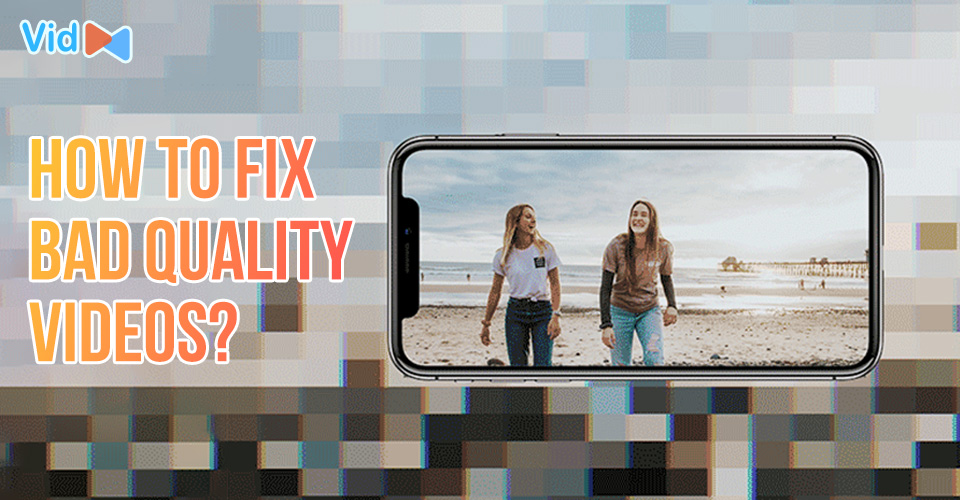
.jpg)
![How to Fix Bad Quality Videos on iPhone in Seconds? [Causes & Fixes]](https://admin.vidconverteronline.com//filemanager/data-images/how-to-fix-bad-quality-videos-on-iPhone (4).jpg)
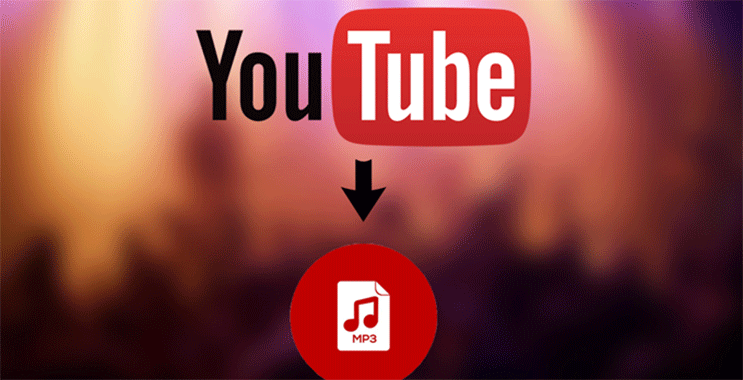

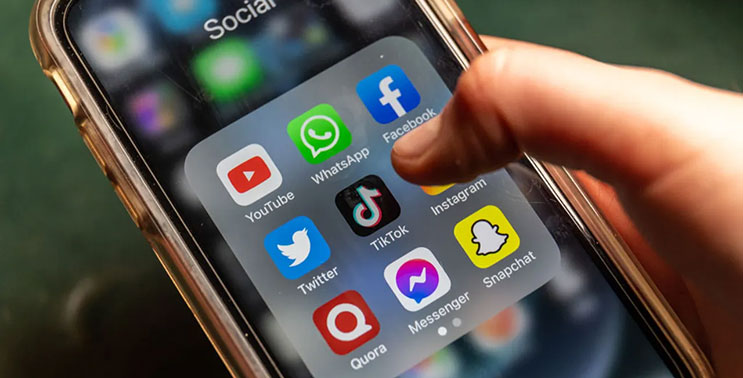
0 Comments
Leave a Comment
Your email address will not be published. Required fields are marked *