How to Fix Bad Quality Videos on iPhone in Seconds? [Causes & Fixes]
You have got an interesting video and want to share it with your friends on Facebook but don’t know how to fix bad quality videos on iPhone.
If that is the case, you’ve come to the right place. In this article, we will give you some neat tricks on how to make bad quality videos better on iPhone.
Let’s get started!
.jpg)
How to fix the quality of a video on iPhone?
Why is Video Quality Bad on Mobile Phones?
Blurry videos on iPhone boils down to the following reasons:
-
Your camera lens is obscured or blurred. This is usually caused by dirt, or impurities sticking to the camera's glass, causing the camera to malfunction.
-
A phone case or sticker hides the rear camera lens, making the camera image not look good.
-
Your internet connection or wi-fi quality might be responsible for low quality videos. Test your internet connection using a third party tool like MySpeed to make sure it is good enough for playing videos.
-
You shoot a video at high speed, making the video not clear.
Why are my videos blurry on iPhone?
-
You shoot a video in places with unstable light, or brightness deficiency. So it is difficult for the camera to identify the subject.
-
You may hold your iPhone improperly while shooting a clip. You may have to look for ideas about how to fix bad videos on the iPhone.
-
You may shoot a video under low-resolution settings, so pixels aren't sharp enough.
How to Fix Bad Quality Videos on iPhone?
Now that we've identified the possible reasons causing video quality bad on iPhone, let's look at alternative ways to fix iPhone video quality sent and saved to your iPhone.
Use video enhancer apps
Video enhancer apps are great for those who have ever been concerned about how to fix low-quality videos on iPhone. They are capable of improving video resolution, reducing shake, eliminating background noise, as well as enhancing lighting and contrast.
.jpg)
Use video enhancer apps
Before you throw that low-quality video into the virtual trash bin, try a video enhancer app to see if it is improved.
Some enhancer apps are free, others can cost you a few dollars a month and are worth the investment if you really get started on creating and sharing videos with your iPhone.
Below are some of the most popular video enhancer apps for iPhone.
-
Pinnacle Studio Pro
-
InShot
-
Videoshop
-
Enlight Videoleap
-
Emulsio
-
LumaFX
-
Denoise
Send via email
You can send videos via email, which can help fix bad quality video. This may seem illogical, but videos sent or directly received may be reduced to some extent, diminishing their clarity.
For this reason, you may send high-definition videos by email and then download them via the standard method to prevent video blurring on iPhone.
Fix bad quality videos by using messaging apps
Use Cloud services
Popular platforms like Dropbox, Google Drive, and iCloud allow you to upload and share large video files without losing quality.
These services let users upload their content and share a link with recipients, guaranteeing the video's integrity remains intact.
Use Photos App
The Photos app for iPhone offers basic video editing capabilities that allow you to tweak the sharpness and clarity of videos.
These tools are intended to assist in improving the visual quality of videos by eliminating blurriness and increasing overall clarity.
.jpg)
How to fix quality of video on iPhone using Photos App?
Here's how to fix a bad quality video on iPhone using Photos:
-
Step 1: Open the blurry video in the Photos app ⇒ Select “Edit” on the top right corner.
-
Step 2: Open the adjustment feature. Swipe left to find "Noise Reduction" and increase its strength.
-
Step 3: Find the “Sharpness” and increase the video’s strength to make it look sharper.
-
Step 4: Choose “Done” and save the video.
Change video playback settings
When watching videos in the Photos app, many users are unaware that they may change the video playback settings. Follow these steps to change or use the video settings in the iPhone Photos app.
.jpg)
Change video playback settings
-
Step 1: Navigate to your home screen and launch the Photos app.
-
Step 2: Choose any video you want to watch.
-
Step 3: A bar with icons will appear at the bottom of the screen when the video begins playing.
-
Step 4: These icons give playback settings such as play and pause. The volume icon appears next to these options, enabling you to turn on or off the sound.
-
Step 5: Use a swipe gesture on the video timeline displayed on the screen to fast-forward or rewind the video.
Clear the iPhone storage
Once your iPhone's storage is almost full, it might hinder device performance, such as video playing and rendering.
Clearing up storage space by eliminating redundant files, programs, and media can enhance the device's overall efficiency, potentially leading to higher video playing quality.
.jpg)
Clear the iPhone storage
While clearing iPhone storage might improve device performance and make a video clearer on the iPhone, it may take time to solve the fundamental problem of blurry videos.
If specific video files or hardware issues cause them, more than freeing storage space may be required to address the problem.
How to Prevent Blurry Videos
Several ways can help you fix bad quality video on iPhone. They save your effort and improve the quality of videos. You can share them on social media platforms.
However, prevention is better than cure. So, let's get some tips to prevent creating blurry videos.
How to fix bad quality videos on iPhone?
-
Use proper filters: If you are a starter, you should use active filters on your camera when shooting a video. So how does this help? Your video will stay away from grainy effects.
-
Record video in high quality: You should shoot videos in high quality, like 720p, 1080p, or ultra HD video format, as this provides crystal clear visuals. Moreover, compressing a high-quality video without the loss of resolution will be more convenient.
-
Clean the camera lens: One of the best ways to prevent bad quality videos on iPhone is to wipe off the camera lens properly. This helps you capture appropriate light sources as well as create sharp videos.
.jpg)
Tips to prevent videos from getting blurry on iPhone
-
Check the shooting environment: Well-lit areas improve video quality and minimize blurriness. Also, decrease camera movement and utilize a stabilizing device or feature to lessen camera shake, which can create blurry images.
- Get stable & fast network connections: Always guarantee that you have a stable and speedy Internet connection when transferring videos over a network.
Final thoughts
A blurry video might ruin a wonderful moment or a creative endeavor. Fear not; your treasured memories and meaningful clips are not lost in the haze. The tips on how to fix bad quality videos on iPhone mentioned above will definitely help you solve the problem. Take action now!
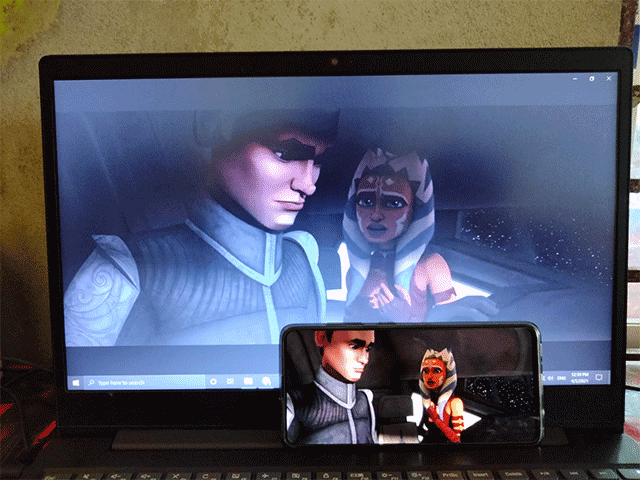
.jpg)
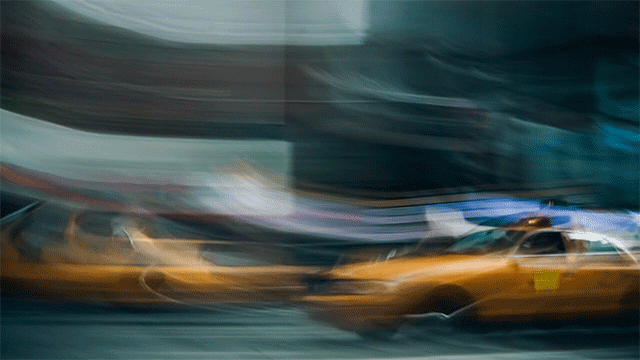
![How to Convert Video Files to MP4 in 2 Different Ways? [Full Guide]](https://admin.vidconverteronline.com//filemanager/data-images/20240104/how-to-convert-video-files-to-mp4.jpg)
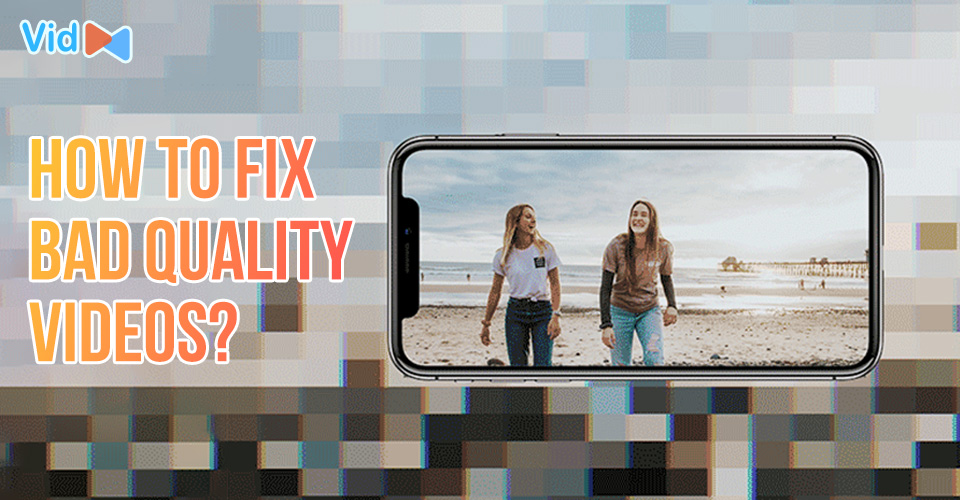

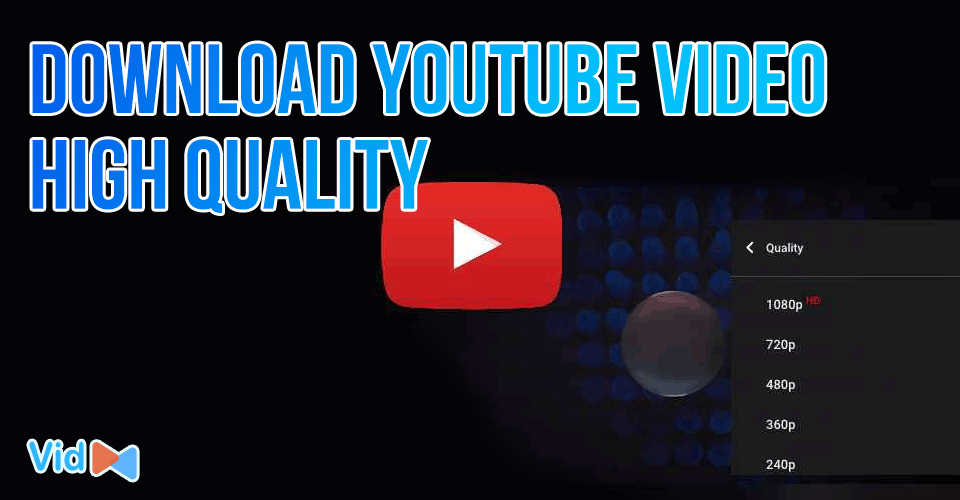
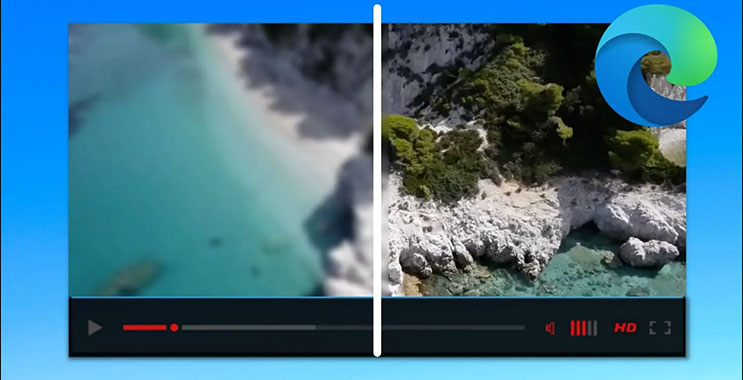
0 Comments
Leave a Comment
Your email address will not be published. Required fields are marked *