How to Watch YouTube Videos Offline FREE? 5 Effective Methods
For many people who don't want to pay for a membership to view movies or videos on a variety of topics, YouTube is one of the most popular video streaming platforms.
Your binge-watching sessions, however, may be disrupted by bad Internet connectivity.
So how to watch YouTube videos offline?
Check out this article for several methods to watch videos offline YouTube for a seamless watching experience.
.jpg)
How to watch videos from YouTube offline?
How to Watch YouTube Videos Offline?
An entertaining method to spend time is to watch videos on YouTube. If you don't have an internet connection, though, how can you watch YouTube offline?
Fortunately, there are a few ways to watch videos offline on YouTube as follows!
.jpg)
How to watch YouTube videos offline on PC?
Use YouTube Premium
Does YouTube Premium let you watch videos offline?
If YouTube Premium (known as YouTube Red before) is available in your region, you can download videos on your mobile to watch offline by paying for a subscription to this service.
Follow these steps:
-
Step 1: Open YouTube on your phone or tablet, or go to YouTube.com.
-
Step 2: Search for the video you want to download.
-
Step 3: For an offline viewing experience, tap or click on the desired video.
-
Step 4: Hit the Download button with a click or tap.
.jpg)
YouTube Premium watch videos offline
-
Step 5: Click or tap your profile icon in the upper-right corner if you wish to adjust the quality of your downloaded videos. Tap or click Settings after that. On mobile devices, tap Background & downloads. Now, click or tap Download Quality and choose the quality you want.
.jpg)
Change the quality of your video downloads
-
Step 6: In YouTube's lower-right corner, select the Library option. Select Downloads after that. Tap a video to view it.
.jpg)
Now you can play YouTube offline videos
Use YouTube Go
Can you download YouTube videos to watch offline without Premium? Yes, simply use YouTube Go.
It is a lighter version of the YouTube app, which focuses more on offline videos and sharing offline videos.
This app to watch YouTube videos offline is only available in some countries and regions. So, you need to check whether or not this app is supported in your location.
.jpg)
How to download YouTube videos to watch offline with YouTube Go?
When you install the app, it will ask for your cell number to activate your account. Then, look for the video you want to watch offline.
Once you locate and open a video, you will be presented with two options: play and download.
Select the desired quality, like basic, standard, or high quality, before clicking the download button.
After that, you may find the downloaded video in the Downloads folder.
Use an online converter
This method helps convert a YouTube video into a downloadable file.
Well, you just need to copy the video’s URL, then go to a file video converter site and paste it on the search box.
Next, choose the output format you would like to convert and click “Download.”
.jpg)
Video converters make it easier to download YouTube video to watch offline
It’s worth noting that using third-party apps to download videos from YouTube is against its terms of service, according to techradar.com.
Downloading YouTube videos might also open you up to potential copyright issues. It’s necessary to have permission from the copyright holder.
So, you need to consider these aspects carefully.
Use 4K Video Downloader
Can you download YouTube videos to watch offline on PC? Yes, and 4K Video Downloader is an effective app to download YouTube videos to watch offline.
Follow these instructions to download and install 4K Video Downloader.
-
Step 1: Visit https://www.4kdownload.com/products/videodownloader/22, click Get 4K Video Downloader in a web browser, and follow the directions that appear to install the software.
.jpg)
Click Get 4K Video Downloader
-
Step 2: Locate a YouTube video that you want to download, then copy the URL.
-
Step 3: Launch 4K Video Downloader and select Paste Link to enable the video to begin downloading automatically. Your video downloads are located in the "4K Video Downloader" folder under your "Videos" folder by default.
Read more: Video to GIF converter
.jpg)
Click Paste Link to start downloading YouTube videos to watch offline
Let the video player fully load
When it comes to can you watch videos on YouTube offline, this way seems not to be so inconvenient. However, it actually lets you watch offline YouTube videos.
So, when you have the internet connection turned on, just let the video that you want to watch offline fully load.
On YouTube, a video is fully loaded when its grey bar reaches the end of the player.
After letting the video fully load, you need to leave the tab of that video page open so that you can enjoy the video until the end without the internet.
.jpg)
Just let your YouTube video fully load
How to Remove Downloaded Videos?
It’s also simple to remove YouTube videos that have been downloaded. You can remove either individual downloaded videos or all downloaded videos.
Remove individual downloaded videos
There are 2 different ways you can use to remove a downloaded video:
-
Tap the “Downloaded” icon (for Android devices) or “Download” icon (for iOS devices) below the video you want to remove ⇨ Select “Delete.”
OR
-
Go to the Library tab (in your YouTube mobile app) ⇨ Tap Downloads ⇨ Tap the three vertically-aligned dots next to the video you want to remove ⇨ Tap “Delete from downloads.”
.jpg)
You can also go to the Library tab to remove downloaded videos
Remove all downloaded videos
-
For Android:
First, tap your profile picture on the top right corner of the YouTube app’s homepage screen.
Then, select “Settings” ⇨ tap “Background & downloads” ⇨ select “Delete all downloads” ⇨ choose “Delete” in the dialogue below the question “Delete all downloaded videos and playlists?”
.jpg)
Steps to download offline videos from YouTube app on Android
-
For iOS:
For iOS mobile devices, tap your profile picture ⇨ select “Settings” ⇨ tap “Delete Downloads” under “Background & downloads” ⇨ in the dialogue, tap “Delete.”
Watch this video for more details:
https://youtu.be/8Hs7PUKdxkI?si=ArY1vAEcbgaFQR53
Tips to Download YouTube Videos and Watch Offline
Now, check out some tips to have the best experience when you download a YouTube video to watch offline:
Video format
You may download and store YouTube videos in various file formats using multiple YouTube downloader programs.
For example, you may convert YouTube to MP3, WebM, WAV, and MP4 with MiniTool Video Converter.
Also, you can quickly convert YouTube to MP3 or WAV if you only want to listen to the audio.
Choose the MP4 format if you like watching YouTube videos offline on various devices that operate on different operating systems (Windows, Unix, etc.).
.jpg)
Check video format when download videos on YouTube to watch offline
Video quality
YouTube Premium and YouTube converters each provide numerous options for video quality. The larger the file, the greater the quality.
You may select high video quality if your storage space is infinite. If not, you must strike a balance between size and quality.
You can find out ways to download high quality YouTube video in our blog!
Can’t download YouTube videos
.jpg)
Can’t download YouTube videos error
When people attempt to save a YouTube video to watch offline, they frequently look for solutions to the issue of "can't download YouTube videos."
Why are YouTube videos no longer available for download? There are a few causes.
-
It is unable to identify the URL.
-
The software might impede the YouTube downloader.
-
A copyright issue prevents the downloading of certain paid videos.
Read more: Convert video from YouTube to MP4
Bottom line
By now, we have learned different ways to save and watch videos offline on YouTube. As you can see, it’s quite simple to watch videos on YouTube offline. And that’s all for today’s post “How to watch YouTube videos offline?” If you have any inquiries regarding how to watch videos offline, tell us in the comments section below. We will get in touch with you right away.
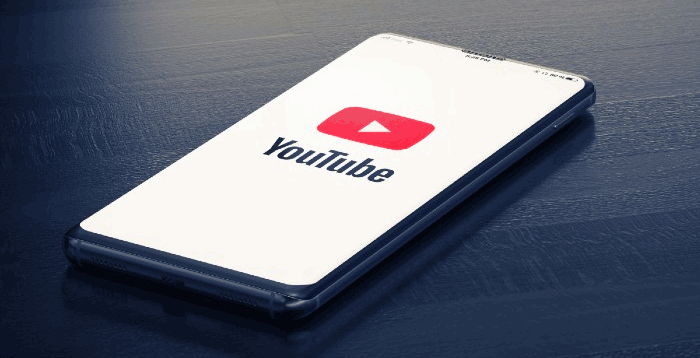
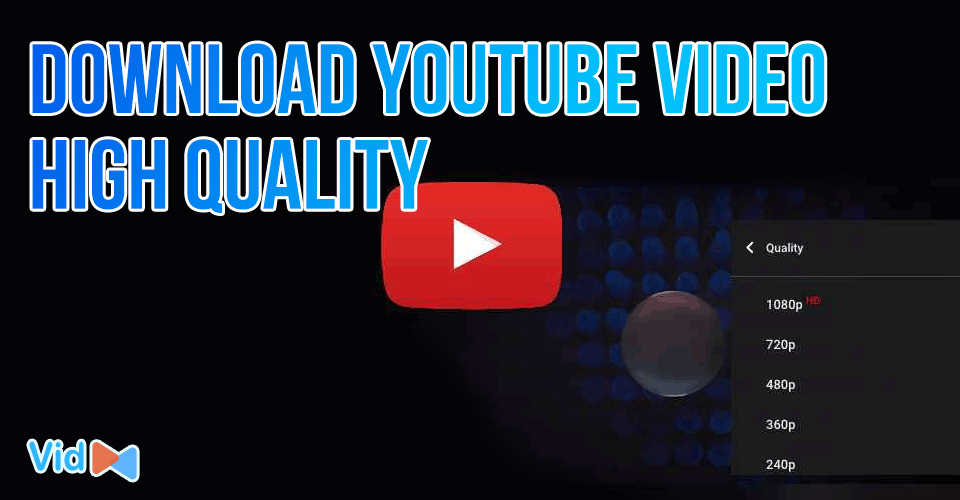
![What Is the Ideal YouTube Video Length for Monetization? [Surprise]](https://admin.vidconverteronline.com//filemanager/data-images/20240111/ideal-youtube-video-length.jpg)

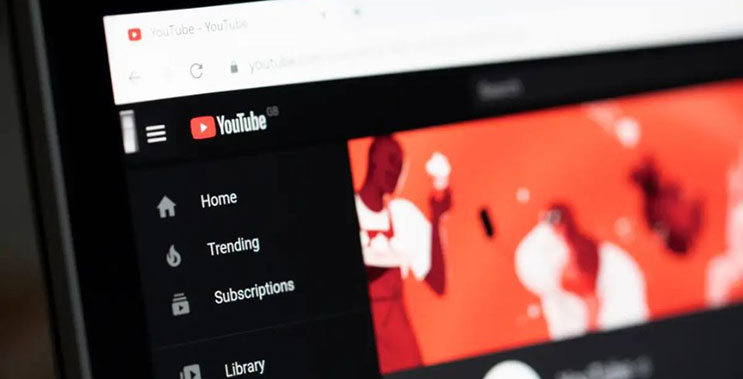
0 Comments
Leave a Comment
Your email address will not be published. Required fields are marked *