How to convert video to GIF quickly? Apply these SIMPLE steps
GIFs have gained popularity in the media since the beginning of the 2000s. They are used by people to express humor or to express a certain sentiment.
However, are you aware of how to convert video to GIF online? It's not as hard as you may assume.
We'll demonstrate easy steps to convert video into GIF on several platforms in this article.
.png)
How to convert a video to a GIF?
What is a GIF?
GIF stands for Graphical Interchange Format.
So is GIF a video format? It’s an image format invented in June 1987 by a software writer named Steve Wilhite who was looking for a solution to animate images in the minimum file size.
It is a lossless image file format that supports both animated and static images.
Simply, you can think of a GIF as a series of images or a very short soundless video that loops continuously. We don’t need to press any button to play a GIF.
.gif)
GIF stands for Graphical Interchange Format
Before exploring how to convert video to animated GIF, it’s crucial to discover how advantageous a GIF is and why to use a GIF instead of a full video.
How to Convert Video to GIF?
Here are easy step-by-step guides on how to turn videos into GIFs, using 2 common online tools, which are GIPHY and MakeaGIF.
Use Giphy GIF Maker
GIPHY’s GIF maker is a super fast and extremely easy-to-use tool to make a GIF, using both video and images.
The following are steps to convert a video to a GIF using Giphy’s GIF maker.
-
Step 1: Visit the website
Go to https://giphy.com/create/GIFmaker or you can also visit giphy.com ⇨ Choose “Create”.
Note that you will need to log in to upload to Giphy!
Giphy GIF Maker allows users to make a GIF using the video URL from different video hosting platforms such as YouTube, Vimeo, GIPHY, and more.
Of course, you can also upload your own file video here.
.jpg)
How to turn a video into a GIF using GIPHY GIF Maker?
-
Step 2. Upload the video
You can upload the video you want to use either by entering its URL (if it’s a video from a video hosting service) or choosing a file from your computer.
.jpg)
Upload your video here
-
Step 3: Make your GIF
After uploading successfully the video that you want to convert a GIF from, then it’s time to create your GIF.
As you can see in the following picture, you need to use the two sliders to adjust the Duration and Start Time. Note that your GIF can be up to 15 seconds in length.
Here, we want our GIF to last 2.2 seconds, and its start time is from the 37th second of the uploaded video.
.jpg)
Use the two sliders to adjust the Duration and Start Time
After that, select “Continue to Decorate”. You can easily add Caption, Stickers, Filters, and Draw as well as opt for Style and Animation that you would like to have.
When you are ready, scroll down to the bottom and choose “Continue to Upload”. Right here, you can enter the source URL and tags for your new GIF.
You can also choose to open it to the public or not. Click “Upload to GIPHY” to finish.
That’s how to change video to GIF using GIPHY GIF maker. Let’s move on to the next paragraph to see how to do so using the MakeaGIF tool.
Use MakeaGIF
MakeaGIF is also a quick YouTube video converter, allowing users to quickly convert video into high quality GIF, convert YouTube clip to GIF, and more.
As compared to GIPHY GIF maker, MakeaGIF enables users to create slightly more sophisticated GIFs.
Here’s how to turn a short video into a GIF using MakeaGIF:
-
Step 1: Sign in to your account at https://makeaGIF.com/ ⇨ Click to “Create a GIF” ⇨ Select “Video to GIF” if you want to convert video GIF or “YouTube to GIF” if you want to convert YouTube video to GIF.
-
Step 2: Enter the YouTube URL that you would like to create a GIF from (if you choose “YouTube to GIF”), or click to upload your own video file (if you choose “Video to GIF” - note that you can still enter an URL here).
.png)
Enter the YouTube URL here
-
Step 3: Click on “Continue to editing” to start creating your GIF. Right there, you can select the start time, GIF length, GIF speed, and Quality of the GIF. Note that your GIF can be up to 10 seconds in length.
You can also add stickers, tags, choose a category for the new GIF, and display your GIF as a Public GIF, unlisted GIF, or private GIF.
.png)
MakeaGIF is an effective GIF video converter
-
Step 4: Click on “Create your Publishing” and then “Create your GIF”
How to Convert Video to GIF on iPhone & iPad?
You may occasionally wish to use your iPhone or iPad to make some GIFs. Thankfully, there's a simple method to convert video to GIF iPhone.
To convert a video on your iPhone or iPad into an animated GIF:
-
Step 1: Launch the Shortcuts app, which is already pre-installed on your device.
-
Step 2: Search for "GIF" in the search bar.
-
Step 3: Shortcuts such as "Make GIF" and "Video to GIF" should be visible to you. One may be used to make GIFs from live photos, and the other from videos. The "+" button allows you to add shortcuts if you don't see any already.
.png)
Choose Make GIF
-
Step 4: Decide the video you want to GIF-ify. If required, make changes.
-
Step 5: Choose Done.
How to Convert Video to GIF on Mac?
You must use your Keynote presentation program to convert video to GIF Mac.
On your Mac, it ought to come pre-installed, and you can locate it in the Applications folder.
To convert a video, use Mac’s Keynote to make a presentation with just one slide and export it. Keep it as a GIF. The video may also be edited (text added, volume adjusted, trimming, etc.).
So simple, right?
.png)
How to change videos into GIFs on Mac?
► Read more: How to download YouTube videos to watch offline?
Benefits of Using GIFs
Apparently, Internet users rather watch a several-second GIF than a 1-minute video.
It’s no coincidence that GIFs are more and more popular, though this file format was once considered unprofessional.
Here are a few big advantages of GIFs:
.png)
Reasons to use animated GIF
Short in length
GIFs are often short; they rarely last more than 5 seconds. This way, GIFs seem so perfect for grabbing the attention of other people.
Small in file size
Not only are GIFs short in length, but they also have relatively small file sizes as compared to videos and even some other image formats.
Easy to make
It’s simple and easy to make GIFs.
As mentioned previously, there are more than enough ways that you can use to create a GIF within a few seconds and steps.
Continue reading this post, then you will know how to turn videos to GIF on your own.
.jpg)
It is not hard to make a GIF
Attractive
GIFs are more interesting to human eyes than static images as they can add movement, motion, and context to your content.
When used the right way, GIFs can make it much easier for your content to shine in blog posts, ads, emails, social media feeds, and more.
Add more emotion
GIFs are brief videos without audio, which are an excellent method to convey emotions and ideas.
Well, it’s worth noting that though GIFs offer several benefits, they also have a few drawbacks such as the limited color depth.
The maximum color depth of a GIF is just 256 bits, which is quite low in comparison to other image formats like JPEGs or PNGs.
Due to that, GIFs can look blocky.
► Read more: Fix bad quality videos
How to Choose a Video for Your GIF?
.png)
Tips to choose videos for GIF
Before unveiling how to convert a video to GIF, we want to remind you that to have a great GIF, you will need a great video first.
It's crucial to take the video's duration and content kind into account.
GIFs should have interesting and captivating content, and they should typically last between 10 and 15 seconds.
Moreover, videos featuring repeating, shorter segments—like a humorous scene or an action—tend to be the ideal choices for GIFs.
To convert videos to GIFs, you may utilize any video from your camera or discover anything on Facebook, YouTube, or one of the many other video sites.
► Read next: Send videos via email
Wrapping up
These are how to convert videos to GIFs. As you can see, it’s so easy and simple to make a GIF from a video using these video to GIF converter tools, isn’t it? With this post, we also introduced to you the pros of using GIFs as well as what makes this image format so popular. Hope that you found this post “How to convert video to GIF?” useful and interesting.
![How to Fix Bad Quality Videos on iPhone in Seconds? [Causes & Fixes]](https://admin.vidconverteronline.com//filemanager/data-images/how-to-fix-bad-quality-videos-on-iPhone (4).jpg)
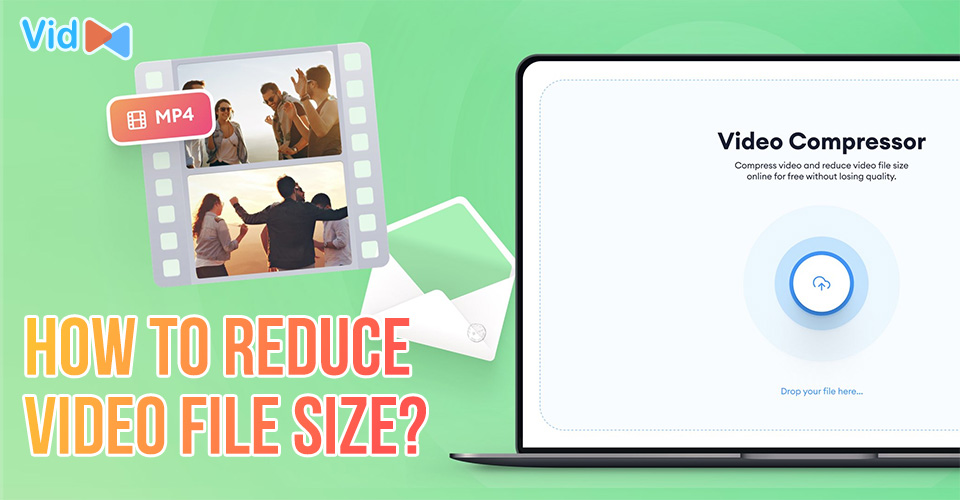
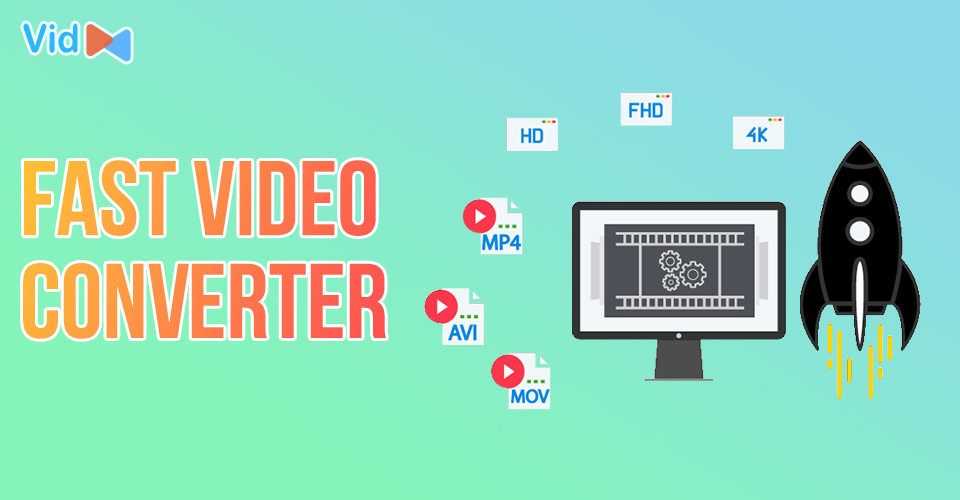

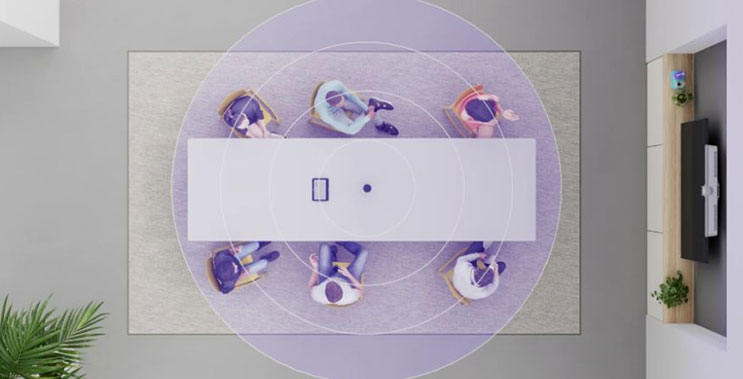
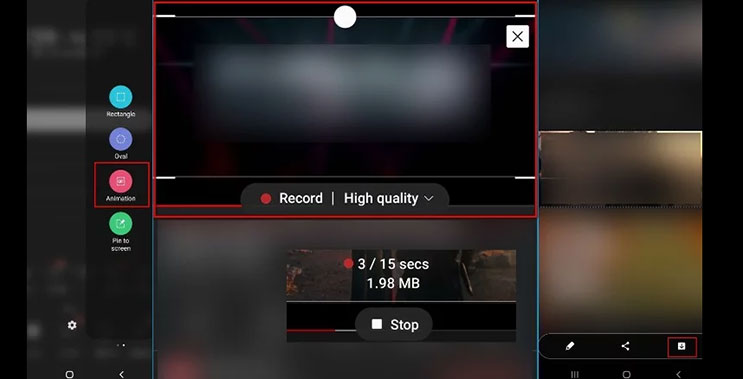
0 Comments
Leave a Comment
Your email address will not be published. Required fields are marked *