How to Change Video Format With No Effort? [Such An Easy Guide]
Imagine that your amazing 4K video can’t play on Facebook or many modern apps do not support it. How frustrating! So, how to change video format?
These issues come from various reasons, but don’t worry! Video file converters will enable you to change your videos in the format of your choice.
In this guide, we will learn in more in-depth detail how to change video file types using top online video converters.

How do you change the format of a video?
About Video Converter
The Internet market has been flooded with various video format converters that allow you to convert a video with a specific format to other formats.
This guide on how to change a video format using VidConverter, one of the most popular online video convert tools.
Video Converter is a free and versatile online file conversion service.
The site supports video conversion for a huge range of file formats (convert to MP3, MP4 to WAV, MP4 to WAV, MP3 to WAV, MP3 to MP4),
Also, this powerful website is ideal for those who want to quickly convert videos from format A to format B with high quality.
By using this website, you don't need to download any additional software.
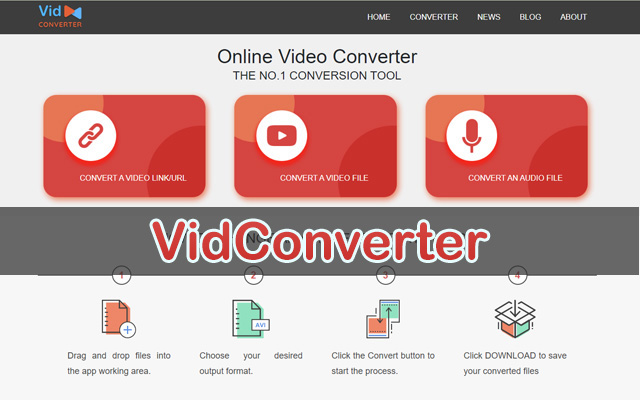
VidConverter is a useful conversion website
Video Converter is the exact answer for how to change video format online free.
All your files will be automatically deleted from the site, so get yourself peace of mind when it comes to privacy and security.
How to Change Video Format?
Unaware of how to change the format of a video? It just takes a few clicks using VidConverter!
Here is how to do:
-
Step 1: Visit the website https://vidconverteronline.com. You will see three options: Convert a video link, convert a video file, or convert an audio file. Choose the one that most suits your needs.
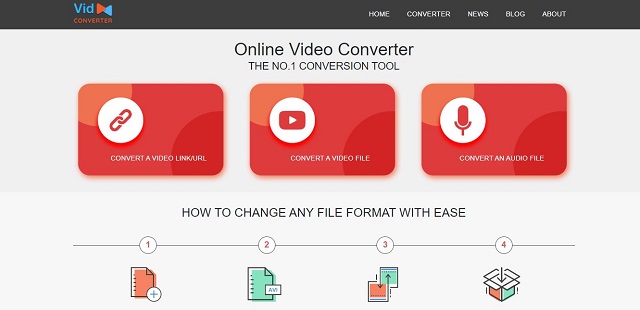
Visit VidConverter
-
Step 2: Upload a video format you want to convert/paste the video link
-
Step 3: Choose the output video format. This video conversion supports the most common video file format. Next, click on “Convert” to start the process.
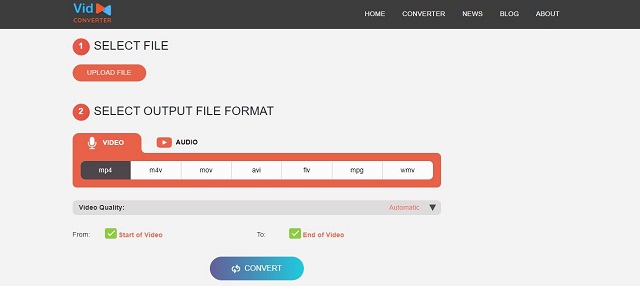
Select the output file format
-
Step 4: Click “Download” to get the converted video format and “Convert more” to continue another conversion.
That’s all you need to do to change the video file format. How simple!
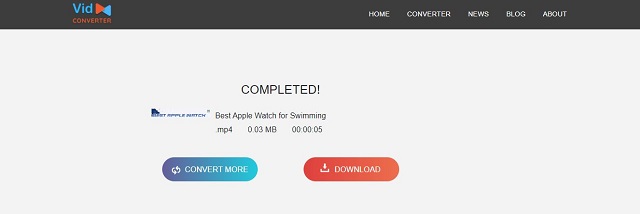
Finish converting using a video format changer
Read more: How to insert video into PowerPoint?
When Do You Need to Change Format of Video?
Changing video format might often be the most effective technique to address difficulties with video playing.
In fact, you might be able to solve the vast majority of your problems with internet videos even if all you know is how to change format of video.
Try converting videos for the following issues:
Your device doesn’t recognize the video file
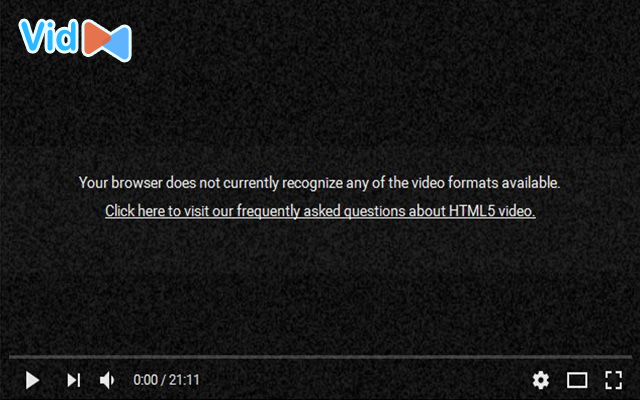
Sometimes you can face the issue of file not found
Some unusual video file types are not necessarily compatible with many devices, especially cell phones.
Usually, a straightforward file format conversion can fix this issue.
You can even save your users the trouble of having to convert the file yourself if you're a content provider and convert the file before you even upload it online.
Your video plays back with distortions
Often, corrupted video files play with skips and distorted images. There are moments when they completely give up playing.
Occasionally, this can be resolved by using contemporary video conversion tools to change video file format.
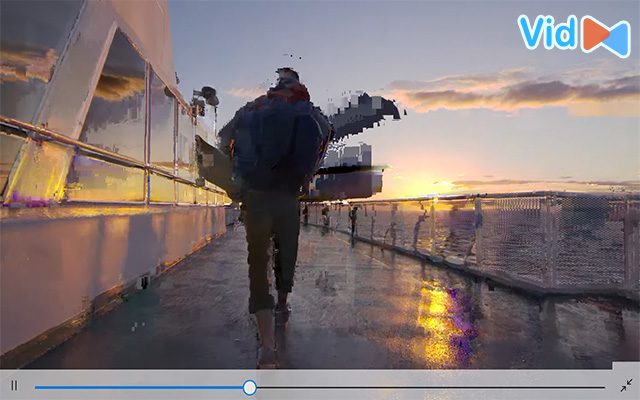
Change format of video in case of distorted video playback
Your video takes up too much memory
While some videos have amazing visuals, their files are truly massive. There are two approaches to troubleshooting this.
One is to convert to a video format (MP4 works particularly well for this purpose) that enhances the visual appeal of compressed videos.
You can also choose to export your video with a reduced overall resolution but in the same file format.
Although the quality of your image won't be nearly as excellent, your video format will be preserved, and the total file size will be decreased.
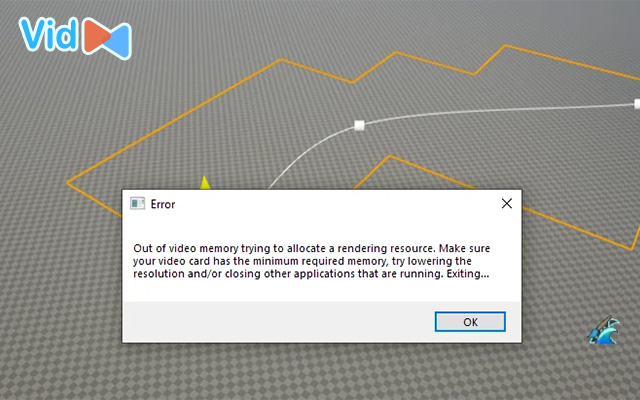
Your video may take up too much memory
Common Types of Video File Formats?
We’ve known how to change format video, now let’s take a look at the following common video formats.
FLV
FLV is encoded with Adobe Flash software, usually, there will be a codec in the Sorenson Spark or VP6 video compression format.
To be able to view it, it must be played through Adobe Flash Player, a web browser plugin, or one of the third-party programs.
MP4

MP4 video format
MP4 was developed by Motion Pictures Expert Group, which was first introduced in 1998.
This video format gradually surpasses FLV when sharing video directly, because it is highly compatible with online browsers, mobile devices.
Wonder how to change video format to MP4 online free? VidConverter can help you!
WMV
Developed by Microsoft, WMV is compressed with Windows Media compression
Its main application is to be used to run WMV files on all Windows operating systems. There is also a free WMV player on Mac.

WMV video file format
MOV
This is one of the most common types of video file formats developed by Apple. Inc.
However, it is not limited to Apple computers because there is a free version of QuickTime Player available on the Windows operating system.
Read more about other types of video files in our blog!
Because they are compressed, MP4s are a universal file format that work with the majority of streaming services.
They are also smaller and simpler to manage. It's sometimes required to convert MOV files to MP4 files to share videos.
Click the Start Menu and launch VLC Player. To convert or save, select Media from the menu bar.
Click the Add button, browse to the file you need to convert, and then press the Save / Convert button.
Conclusion
Changing the type of video file is a common necessity among users, who may want to post videos on the Internet or watch them on a mobile device. For this reason, we’ve provided a step-by-step guide on how to change video format and discussed reasons video conversion is important. Hope this blog has helped you.
![How to Convert Video Files to MP4 in 2 Different Ways? [Full Guide]](https://admin.vidconverteronline.com//filemanager/data-images/20240104/how-to-convert-video-files-to-mp4.jpg)
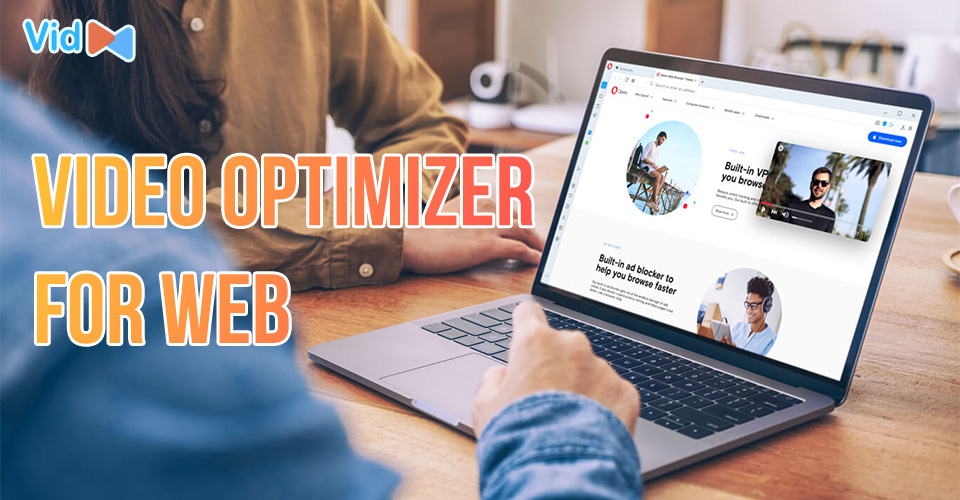
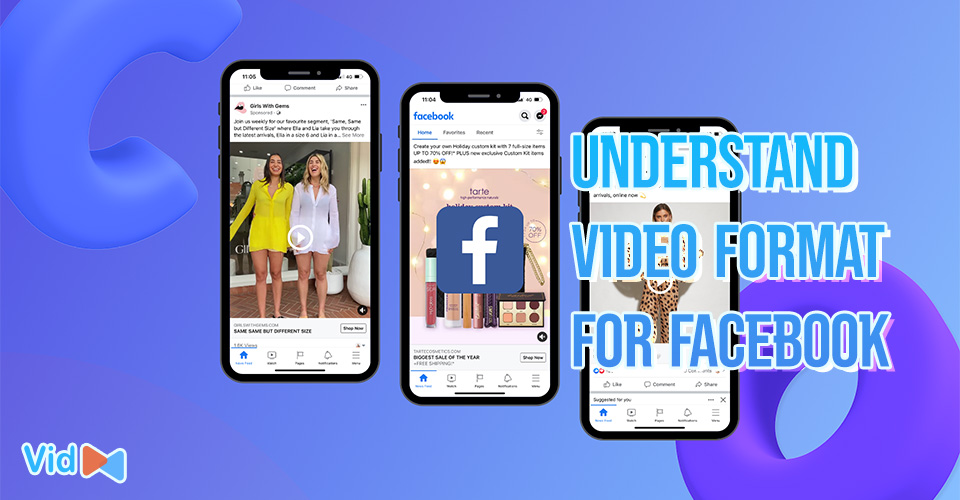
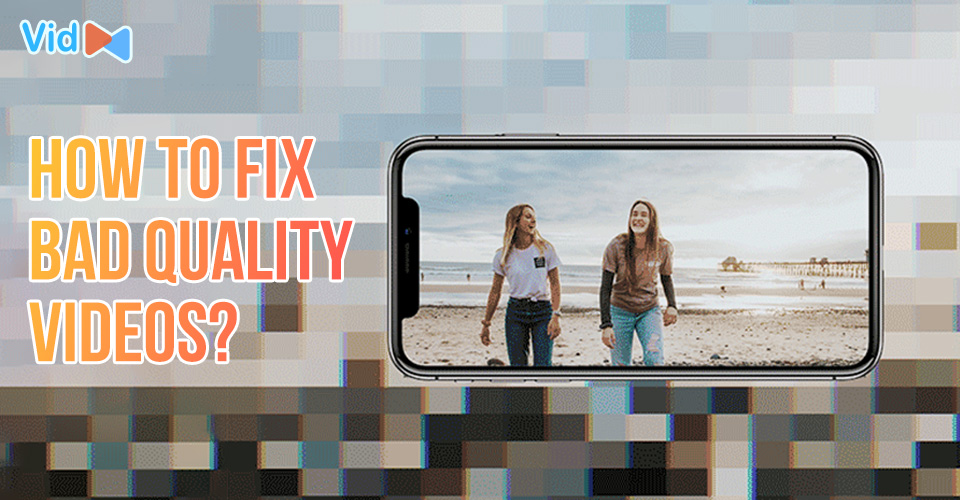
.jpg)
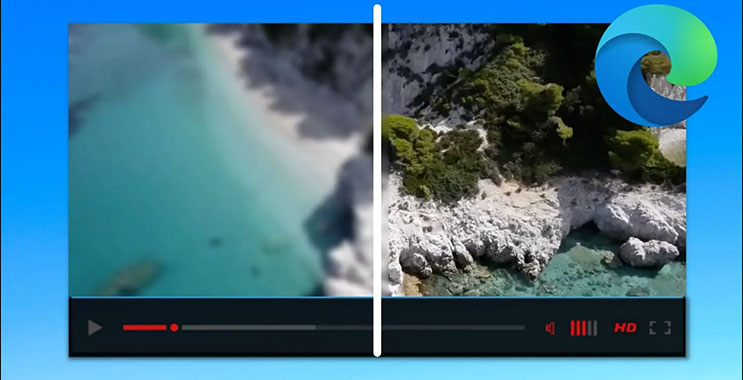
0 Comments
Leave a Comment
Your email address will not be published. Required fields are marked *