How to Convert Video from YouTube to MP4 Effortlessly? (Easy Steps)
Convert video from YouTube to MP4 is a convenient way to save your favorite content for offline viewing or editing.
However, while it may seem like a simple process, many users need help with the complexity of choosing the right converter or have concerns about legality and quality.
In this post, we'll explore the best methods to convert a video into MP4 format, making sure you get high-quality results with ease and without the hassle.
.jpg)
How do you convert a video to MP4?
Understand MP4 File Format
MP4 is a popular multimedia file format used for video storage and streaming. This video format is an international standard compatible with a wide range of devices.
MP4 refers to the digital container file that serves as a wrapper for the video, not the video itself. It comprises compressed video data and additional data required to play the movie.
During the encoding process, a video file is optimized for different platforms, applications, or devices. This includes both compression (making the file smaller) and transcoding (changing the video format).
.png)
MP4 file format
MP4 files are often more compressed than other video file formats, resulting in smaller sizes.
Because the audio and video components are compressed independently, the video quality after compression is quite high.
Why Convert Video from YouTube to MP4?
Converting videos from YouTube to MP4 offers several advantages, making it a popular choice for many users.
One of the main reasons is that it allows you to watch YouTube videos offline without needing an internet connection.
MP4 is a widely supported format, compatible with most devices and media players, ensuring that your videos can be played across a variety of platforms, including smartphones, laptops, and smart TVs.
.jpg)
Reasons to convert video from YouTube to MP4
Additionally, converting to MP4 allows for easier video editing. If you’re a content creator or want to make custom edits, having a downloadable file in MP4 format gives you the flexibility to work with the video offline.
Furthermore, it eliminates the need for streaming, which can be slow or interrupted by poor internet connectivity.
With MP4, you have control over the content and can save your favorite videos for future viewing or sharing.
How to Convert Video from YouTube to MP4?
Converting YouTube videos is simple; you only need to utilize a tool or website that specializes in conversions.
You can try vidconverteronline.com – a popular conversion tool that allows you to convert any video files to MP4.
The tool not only converts videos from your desktop to your preferred format but also enables you to save videos from most video hosting sites. Apart from MP4, this converter also supports conversion to various video formats.
If you want to download YouTube video high quality, try this tool with the following steps:
-
Step 1: Go to the video you want to convert
.jpg)
Go to the video you want to convert
First off, find the video that you want to download and convert. You can do this in the mobile YouTube app or at YouTube.com.
-
Step 2: Copy the video’s URL
This step may vary based on your device. If you are in a web browser, right-click the URL in the address bar and choose Copy. If you're using the mobile app, press the Share icon below the video and then select Copy link.
.jpg)
Copy the video’s URL
-
Step 3: Visit the tool page: https://vidconverteronline.com/
When you find the converter, choose “Convert a video link/URL” and add the video’s URL. Now, click on “MP4” to select the output file format. Note that the higher the video quality, the bigger the resulting MP4 file.
.png)
Vidconverteronline
-
Step 4: Convert the video
At this step, simply click “Convert” to start the conversion process. Make sure the button you are pressing is part of the site and not a pop-up.
Wait a few seconds for the process to finish; you’ll get the file converted then. Next, click “Download to save the processed file.
Note: There’s a limit on the file size, and the converter can process only one file at a time.
.jpg)
Convert the video
Why Is MP4 Video Not Playing?
There are several reasons why an MP4 video might not play, and identifying the cause can help you troubleshoot the issue.
-
Unsupported Codec: Although MP4 is a universally recognized format, the video and audio within it may use different codecs that some media players do not support.
-
Corrupted File: If the MP4 video file is corrupted, it may not play properly or at all. Corruption can occur during the download, transfer, or conversion process, resulting in missing data that prevents the video from being opened correctly.
-
Outdated Media Player: Using an outdated media player may prevent the MP4 file from playing. Media players frequently update to support new codecs and file formats, so it’s essential to ensure that you have the latest version installed.
.jpg)
Reasons your MP4 videos are not playing
-
Insufficient Device Resources: If your device has limited processing power or memory, it might struggle to play high-resolution MP4 files, leading to playback issues such as lagging or crashing.
-
Incompatible Media Player: While most modern players, like VLC and Windows Media Player, can handle a variety of MP4 codecs, some default players may need full compatibility. Switching to a more versatile media player often solves this problem.
-
DRM Protection: Some MP4 files may come with digital rights management (DRM) protection that restricts playback on unauthorized devices or software. This could prevent the video from playing unless it’s on an approved platform.
-
Corrupt or Missing Codecs: If your system is missing the necessary codec pack or if the installed codecs are corrupted, your media player might be unable to process the MP4 file.
Read more: Ideal YouTube video length
Conclusion
So, we have provided a guide on how to convert video from YouTube to MP4. Online conversion services are completely free, so you can do it whenever you need it. Good luck!
![How to Convert Video Files to MP4 in 2 Different Ways? [Full Guide]](https://admin.vidconverteronline.com//filemanager/data-images/20240104/how-to-convert-video-files-to-mp4.jpg)
.png)
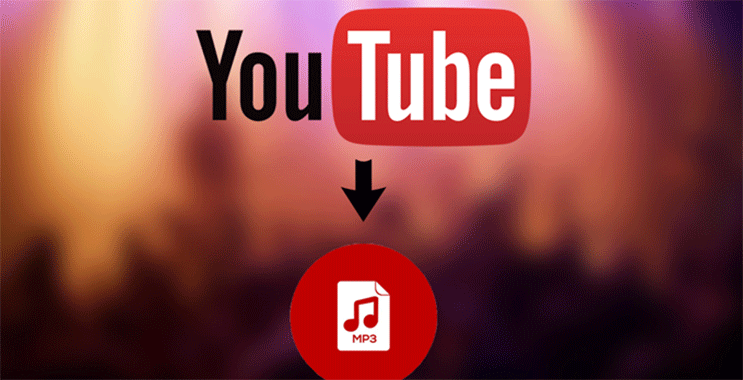
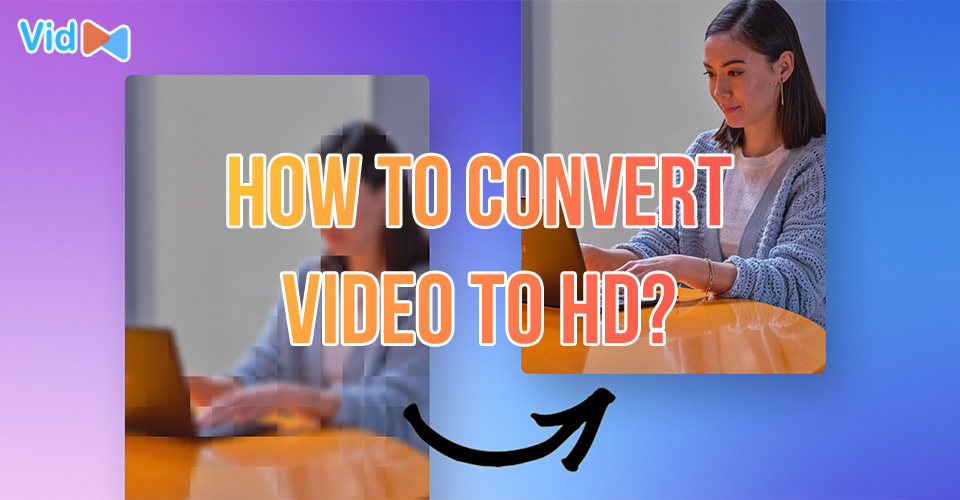
1 Comments
Nam
Good!
Leave a Comment
Your email address will not be published. Required fields are marked *Leave a Comment
Your email address will not be published. Required fields are marked *