Best YouTube Video File Format for Upload: 5 Basic Video Format Specs
Are you tired of your videos being rejected on YouTube? Then, take a moment to ensure you are using the correct YouTube video file format for upload.
Several file formats are available; however, some are more compatible than others. So check out this post for a hassle-free video upload.
.jpg)
Understand YouTube video upload format requirements
What Video Formats Work on YouTube?
YouTube supports quite various video file formats.
If you don’t want to get an “invalid file format” error message when uploading a video on YouTube, make sure that your video is saved in one of the following YouTube upload file formats.
|
.MOV .MPEG-1 .MPEG-2 .MPEG4 |
.MP4 .MPG .AVI .WMV |
.MPEGPS .FLV 3GPP WebM |
DNxHR ProRes CineForm HEVC (h265) |
For details on each file format for YouTube, you can head over to our guide on types of video formats.
According to the platform, if you use a YouTube video format upload that is not listed above, you need to convert your file into an appropriate format before uploading it to the platform.
To find out what file format a video was saved in, right-click on it and select "Properties." Then, you'll see a window with a lot of detail, including the video's file type.
.jpg)
YouTube supports several video formats
As you can see, there are various YouTube video upload formats that you can use for your YouTube videos. But which one of these is the best YouTube video file format for upload? Let’s move to the next part of this writing to learn about this!
What is the Best File Format for YouTube?
YouTube advises utilizing the .MP4 format for the greatest high-quality video uploads, so make it your first option. It is also the best video format for Facebook!
If you are unable or don't want to use .MP4, there are a few alternatives available, like .MOV format.
.jpg)
What video format can be uploaded to YouTube?
If you cannot use either .MP4 or .MOV, it is recommended that you convert your videos to one of these two formats or find another way to record them.
Other formats will not provide the same level of video and audio quality as those required for YouTube uploads.
Why Is Finding the Best Video Format for YouTube Crucial?
Choosing the appropriate YouTube video format for upload is critical for a variety of reasons, all of which have a direct influence on your content's quality, reach, and user experience. Below are some potential reasons:
-
Video quality & resolution: YouTube offers many resolutions; however, if your format is not optimized, it may not appear as crisp or detailed. The proper format enables you to preserve excellent resolution while keeping file sizes manageable.
-
File size & upload speed: The format you select impacts file size, which effects the time it takes to upload videos. A smaller, optimized file will upload quicker without losing quality, allowing you to share high-quality material with fewer delays.
.jpg)
Reasons you should use the right file format for YouTube uploading
-
Compatibility across devices: YouTube is accessible on a variety of platforms, including smartphones, desktop computers, and smart TVs. An optimum format guarantees that your video appears properly on all of these devices, eliminating buffering and playing difficulties.
-
Search engine optimization: YouTube's algorithm promotes videos with high viewer retention and engagement rates. Videos that load and play smoothly are less likely to lose viewers because of poor quality or buffering, which can be beneficial to SEO and search rankings.
-
Storage efficiency: For content creators who produce vast amounts of content, choosing the right format helps save storage space. Efficiently compressed formats assist in preventing big files that are difficult to handle and back up.
Other Requirements for YouTube Video Uploads
The simplest method to minimize the annoyance of repeated video upload rejections is to follow the platform's requirements properly.
YouTube normally optimizes every video posted for internet playback to ensure the best possible video experience. To do this, a few requirements must be met.
Aspect ratio
.jpg)
16:9 ratio aspect
16:9 is the standard aspect ratio for YouTube videos on a desktop.
If the video that you upload has a different aspect ratio, YouTube will automatically adjust it to fit your video and the screen being used by your viewers.
Video frame rate
Along with the right YouTube video file format for upload and aspect ratio, you should also use the appropriate frame rates.
The frame rate of a video during upload and coding should be, according to YouTube, the same as it was when it was recorded. Frame rates of 24, 25, 30, 48, 50, and 60 frames/second are common (though YouTube also accepts other frame rates).
.jpg)
The video frame rate for YouTube upload
Interlaced content needs deinterlacing before uploading to YouTube.
A 1080i60 video, for example, should be deinterlaced to 1080i30, converting from 60 alternate fields/second to 30 progressive frames/second.
File size
Nowadays, YouTubers with verified accounts may upload videos up to 128 GB. Despite the large amount of freedom provided, it is best to avoid uploading videos larger than 20 GB.
Video compressors are useful for compressing huge files. If your video file size exceeds 20 GB, you may need to use one.
Codec
The most often used codecs for YouTube videos are MPEG-4, MPEG-2, and H.264.
Most current videos use this default codec, so you don't have to worry too much about it. However, be sure your video was encoded using one of the approved codecs.
Resolution
.jpg)
Consider the resolution of your YouTube video
The resolution of your video is important since it affects how effectively it shows on searchers' devices. This is why YouTube strongly advises YouTubers to stick to HD videos.
Videos recorded in HD employ 1080p resolutions, ensuring superb playback regardless of the device used.
Low resolutions, such as those found in most phone cameras, degrade image quality and can look absurd on large displays.
► Read more: Video formats for Facebook Ads
How to Upload a Video to YouTube?
After finding out the best YouTube video file format for upload, as well as other video formatting specifications recommended by YouTube, it’s a good time to check out how to upload a video to this giant video-sharing platform.
It’s quite an easy and simple process. Here are 6 basic steps to follow:
-
Step 1: Log into your YouTube account.
-
Step 2: In the top right-hand corner of your screen, click on the camera icon then choose “Upload video.”
.jpg)
Select “Upload video”
-
Step 3: Click on “Select files” and choose the video file that you would like to upload. (Don’t forget to format it following the recommended format video for YouTube and other formatting specifications).
Note that depending on the size of your video, it may take some seconds or a few minutes for the video file to load completely.
.jpg)
Choose the video you’d like to upload
-
Step 4: While waiting for the video to load, compose the content for your video title, description, tags, and custom thumbnail. Adding these pieces of information will help your video to be found more easily on YouTube, Google, and other search engines.
-
Step 5: Click on “Next” and then perform other actions that YouTube wants you to do in the sections “Video Elements, “Checks,” and “Visibility.”
- Step 6: When you are ready, click on “Save” to finish.
YouTube recommends videos that use the H.264 video codec and the AAC audio codec in an MP4 container.
If your MP4 file utilizes a different codec (such as HEVC or VP9), or if it includes non-standard resolutions, frame rates, or audio settings, it may not upload correctly.
On the other hand, M4V files, which are prevalent in Apple formats, may contain DRM, which might cause problems.
MOV files often provide higher video quality and are processed more easily on YouTube.
Wrapping up
That’s all about video format for YouTube upload and other important formatting specifications. This article also discusses how to upload a video to YouTube. Though it’s just a quick guide, we still hope that you found it helpful. If you have any questions regarding the YouTube video file format for upload, write down below to let us know!
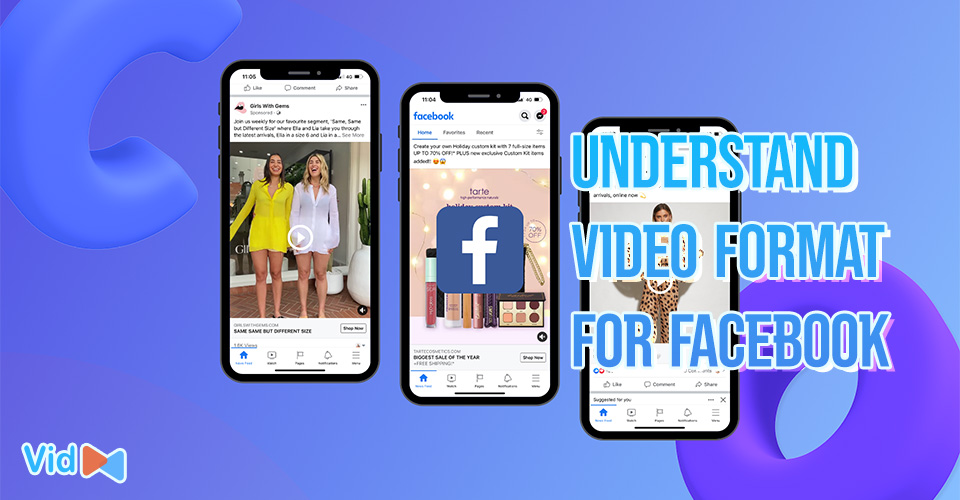
.jpg)
![What Video Format for Instagram Should You Use? [with Specifications]](https://admin.vidconverteronline.com//filemanager/data-images/20231228/Video%20Format%20for%20Instagram/video-formats-supported-by-instagram.jpg)

0 Comments
Leave a Comment
Your email address will not be published. Required fields are marked *