How to Reduce Video File Size Online Free & Offline? Try 5+ EASY Tips
Uploading and hosting large video files is, undoubtedly, challenging. Therefore, everyone should reduce video file size online.
This not only reduces bandwidth usage and upload time but also drastically speeds up your video creation and editing process.
But how can we easily compress a video and reduce the size of video online and offline?
Keep reading as we’ll give you a list of the best file size reducer video.
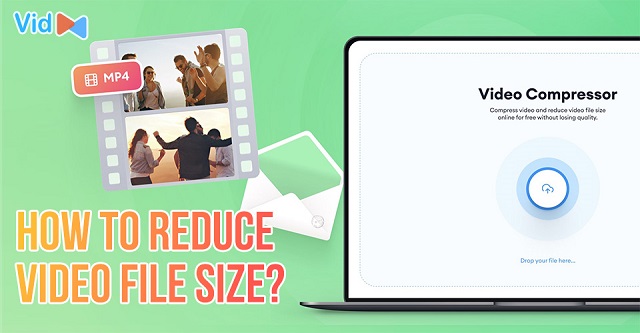
How to reduce a video file size without losing quality?
Understanding the File Size of Video
What makes a video file larger or smaller than another? Well, there are three main factors: resolution, bitrate, and encoding.
First, the number of pixels displayed in your video is known as resolution, and it is normally expressed as a horizontal x vertical measurement (for example, native HD, also referred to as 1080p, is 1920 x 1080.)
This results in a high-definition picture.
Second, bitrate refers to the number of bits processed per unit of time. refers to the amount of data transferred over a given time.
The higher the bitrate, the more information it carries.

Video bitrate vs resolution
Last but not least, video encoding is the process of compressing video files so that they are saved as fluid videos rather than individual videos.
It uses two different parts: the codec and the container.
It's important to keep in mind that compressing a video will almost always result in a reduction in quality.
Anyone viewing a video on a widescreen would almost certainly note if you compress it by eliminating content.
Read more: What is a video converter?
Can You Reduce the Size of A Video File?
Almost everyone faces many difficulties in downloading and storing large video files.
Large videos are often associated with high resolutions, which means you need to spend a lot of time and use high-speed bandwidth to download them.
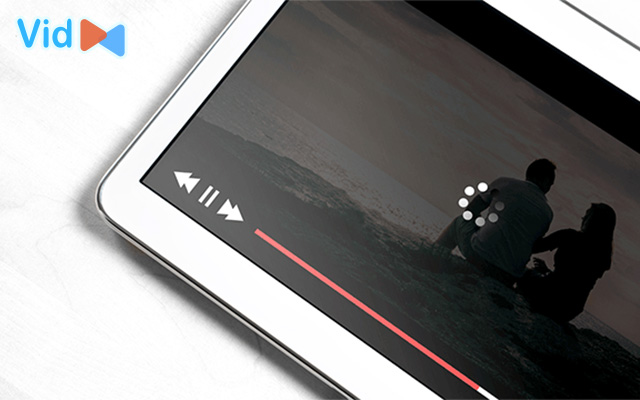
It is possible to reduce file size of video
There are two ways to reduce file size video without losing quality.
-
Shorten your video: You can trim non-essential parts in the video to reduce the size of video files.
-
Remove the audio from your video: If you find audio and background music in your video unnecessary, remove them. That will help reduce size of video file without any loss of quality.
But in the following part, we will show you ways to lower size of video online and offline. Continue reading!
How to Reduce Video Size Online without Losing Quality
For those who are looking for ways to decrease video file size online, take a look at these websites for free video reduction.
#1. Compressify.com
Reducing video file size online on Compressify is helpful, especially for those who often have to work on social networks like Facebook, Viber, Sky, or web designers.
This website allows you to upload videos up to 8Mb in size.
After the video was compressed, the size was reduced by more than half to only 40% of the original size. At this time the video will be converted to WebM format for storage.
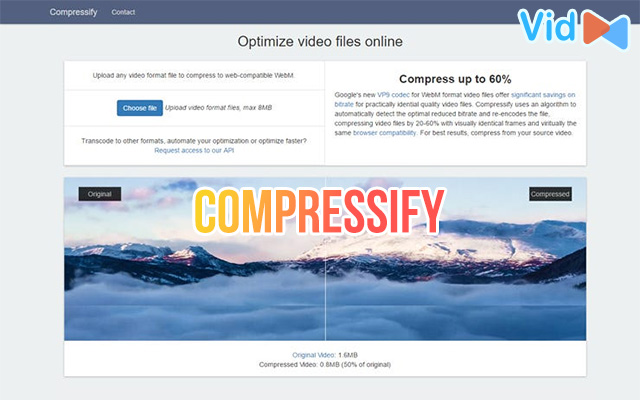
Reduce size of video file online with Compressify
How to reduce video file size online?
-
Step 1: https://compressify.herokuapp.com
-
Step 2: Click “Choose file”. (Note that the maximum file size of the video is 8MB). Wait for a few minutes to finish the process. The compressed file will be automatically downloaded to your browser.
#2. Youcompress.com
YouCompress is the best video file size reducer that lets you compress videos in formats such as MP4, Mp3, MOV.
In addition, it also compresses a lot of document formats and other images such as PDF, PNG, GIF, JPG.
The site allows you to download videos up to 100Mb in size and clearly notice the new size, and percentage reduction after compression.
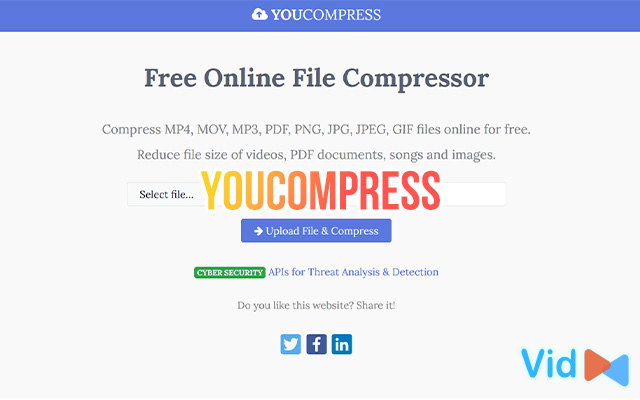
YouCompress is a free video file size reducer
To reduce file size of video online, follow these steps:
-
Step 1: First, you need to visit the website https://www.youcompress.com/videos/. Next, in the Select File section, select the files to reduce size and upload them to that website.
-
Step 2: Click Upload File & Compress to start the process of compressing the video as desired.
-
Step 3: After the video file compression process is complete, click Download to download the file to your device.
#3. Videosmaller.com
VideoSmaller is said to be one of the browsers that allow compressing the best video size today, both in terms of file reduction and file quality after compression.
This file size video reducer enables you to download videos up to 500Mb in size, fast video compression process usually only takes a few minutes.
Once compressed, you can download the video and use it as usual.
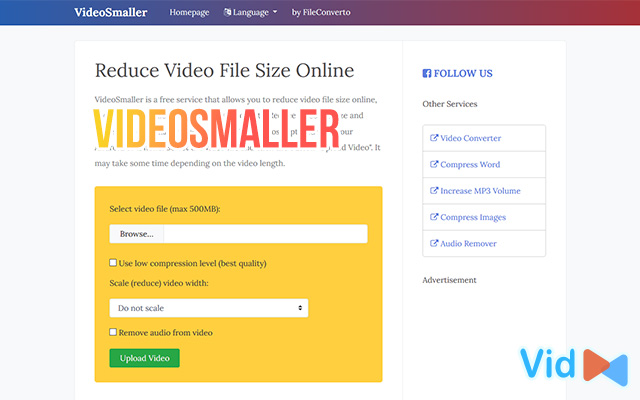
VideoSmaller lets you reduce size of video online free
-
Step 1: First, visit Video Smaller's website at: https://www.videosmaller.com/. Next, select Browse to upload the video you need to reduce the size.
-
Step 2: Click on Upload video to start compressing the video.
-
Step 3: Click on Download File to begin the video download process after compressing the space to your device.
#4. Freeconvert.com
Another great website to reduce size video online is Freeconvert.com, which supports some common video formats like MP4, AVI, MKV, or any other video file.
Default advanced options reduce the video size to 60% of the original but you can adjust options to compress even more!
Read more: How to convert video to HD?
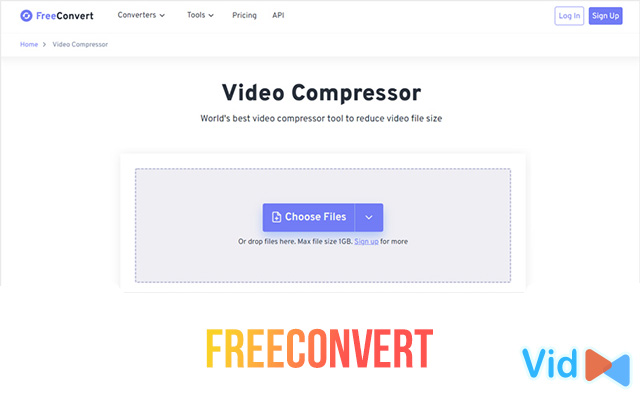
FreeConvert helps decrease video size online
To compress files for videos with Freeconvert, follow the simple steps below:
-
Step 1: To do this, first you need to visit Freeconvert's website. The website address is as follows: https://www.freeconvert.com/video-compressor. Next, click on the section Chooser files to upload the video you want to compress.
-
Step 2: To reduce the video size, click Compress Now.
-
Step 3: The video compression process ends, click Download MP4 to download the video to your device.
#5. Media.io
If you just want to compress a video for websites and don't like to download and install any software, then Media.io will be your best choice to online reduce video size.
It can help you change video resolution, convert video format, and customize file size easily and quickly.
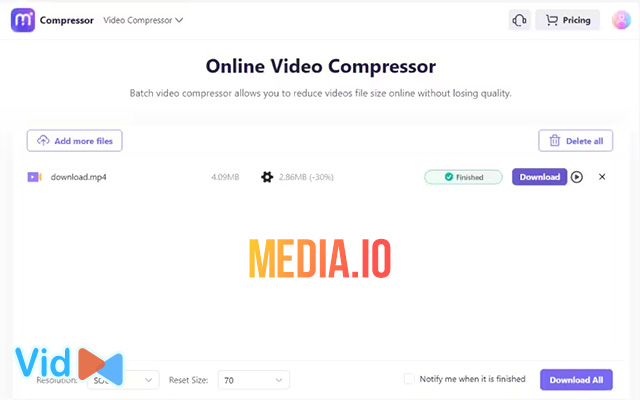
Media.io
-
Step 1: Add Video Files. Add the video files you want to compress from the computer, devices, or network disk. ...
-
Step 2: Compress Video Online Free. Choose compress settings to reduce video size and click COMPRESS to compress video online. ...
-
Step 3: Save Compressed Video.
#6. Onlineconverter.com
The website supports many video formats such as MP4, AVI, FLV, MOV, 3GP, MKV, WMV ... a maximum video capacity of 200MB.
You download video from within your computer or via video URL. Then you set up the downloaded video after extracting and then press Compress.
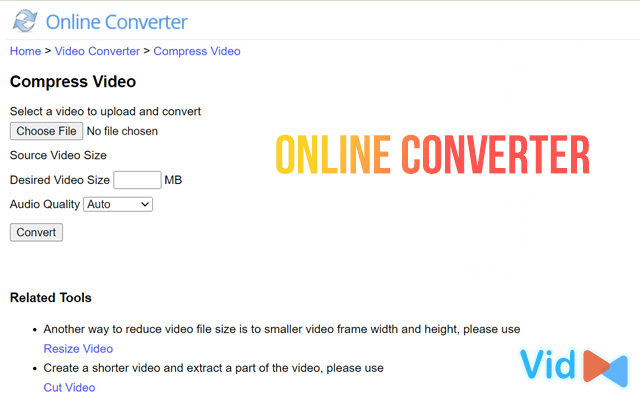
Online Converter can reduce video size online without losing quality
To reduce video file size online with Converter, you can follow the steps below:
-
Step 1: First, visit the website https://www.onlineconverter.com/compress-video and click on Choose File to upload the video you need to compress.
-
Step 2: Audio Quality, you can choose the quality for that video. Next, press Compress to start compressing the video capacity.
-
Step 3: Click Download Now to download the compressed video to your device.
Read more: Fast online video converter
How to Reduce Video File Size with Offline Software?
In addition to using free websites to reduce size of video online, you can also use video file size reducer software for the same results.
In the following part of the article, we will discuss two of the most popular ones.
Format Factory
Format Factory is software that allows you to compress files for many different types of files, including video files with a beautiful interface and easy to use.
Watch this video to learn how to use this software to reduce size of a video file:
Freemake Video Converter software
Freemake Video Converter is another best free software to reduce video file size that allows users to reduce the size of certain videos.
To reduce video size with Freemake Video Converter, follow the instructions below:
-
Step 1: First, you need to install Freemake Video Converter software on your computer. Next, select the language for ease of use.
-
Step 2: Open the interface of Freemake Video Converter software and then log in to the application to start the process.
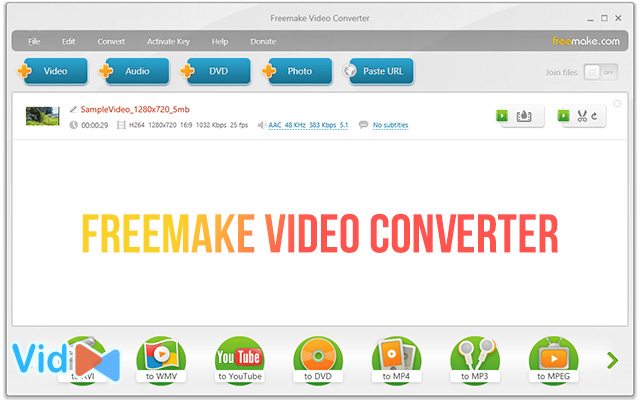
Freemake Video Converter software
-
Step 3: Click on Video to start the process of adding videos to reduce the size of your software.
-
Step 4: In the Convert menu, choose MP4. At this point, the output parameters will appear, choose a folder to save the file after compressing and choose an arbitrary size of the compressed file. Click Convert to start the volume reduction.
A simple method of compressing a video without sacrificing quality is to modify the resolution and bitrate settings.
A video converter tool or video editing software can be used for this.
Conclusion
Reducing size of video files plays a huge role in saving the device's storage space as well as reducing the process of copying, posting on social networking sites, or transferring files.
Above are easy ways to reduce video file size online and offline as well. Hopefully, with the information provided above, you will decrease the size of your video, so it will be easier to store and share that video with everyone.
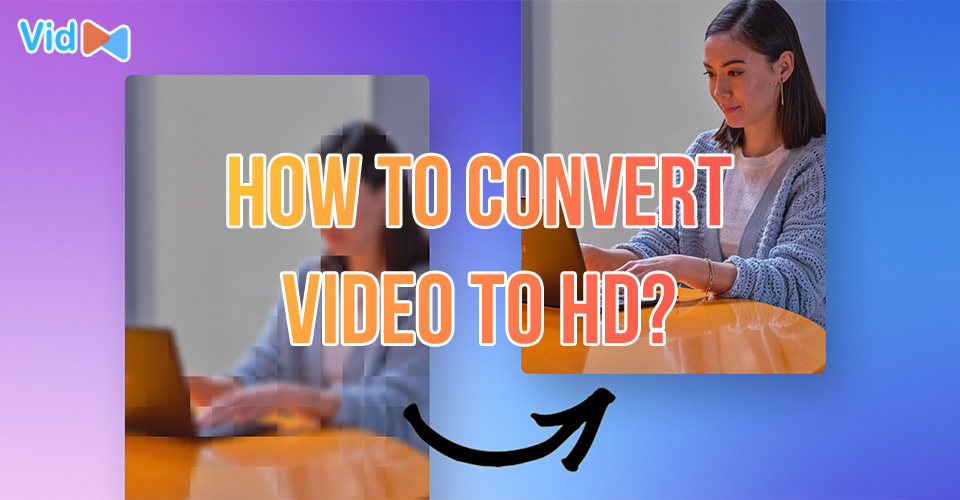
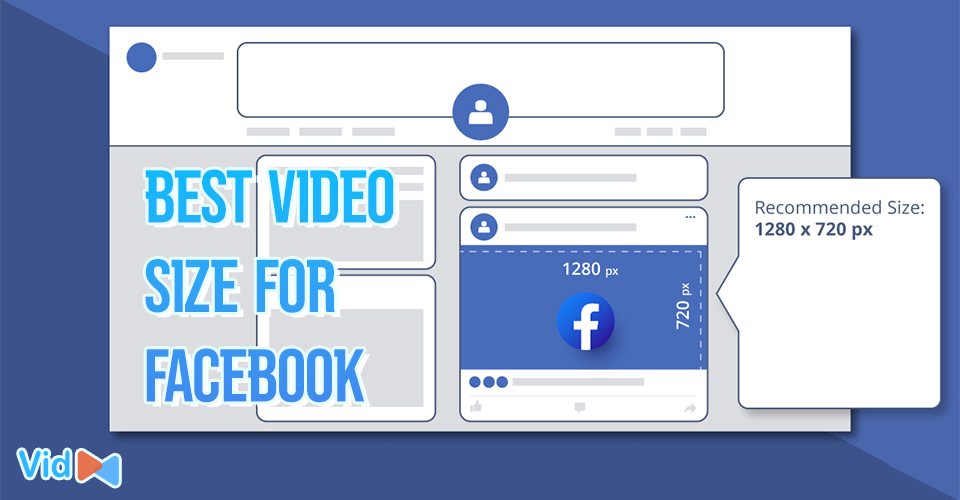
![What Is the Ideal YouTube Video Length for Monetization? [Surprise]](https://admin.vidconverteronline.com//filemanager/data-images/20240111/ideal-youtube-video-length.jpg)

0 Comments
Leave a Comment
Your email address will not be published. Required fields are marked *